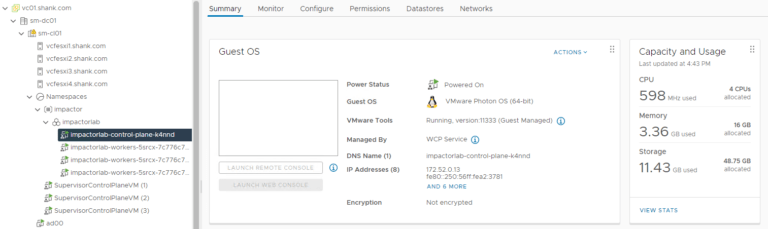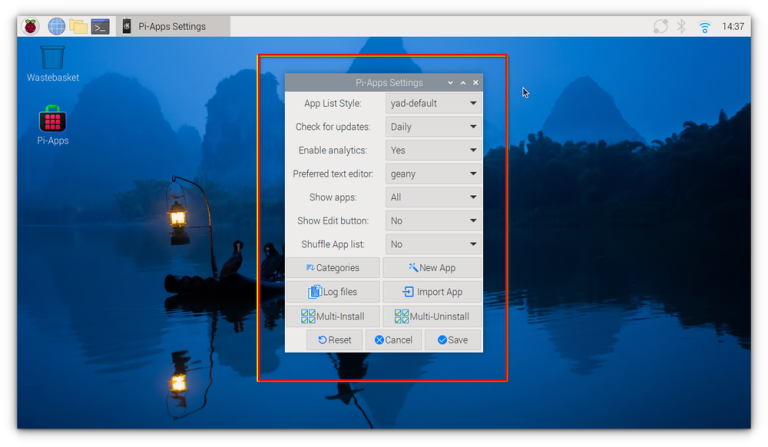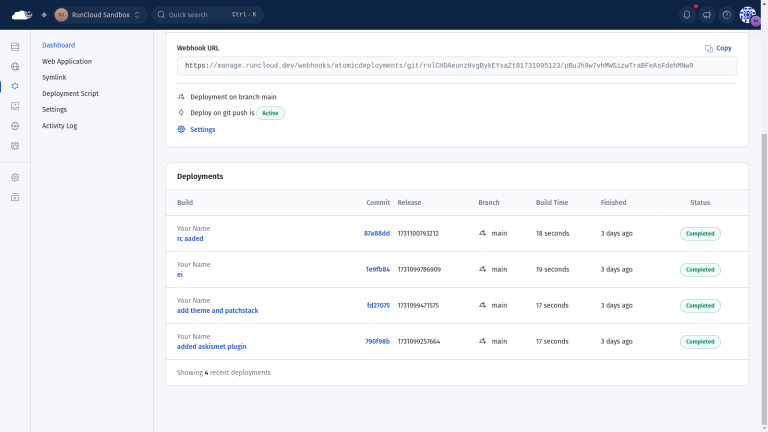This Object caching functionality can provide a massive performance boost for a query-heavy application such as WooCommerce, which constantly checks product stock, sale prices, user permissions, and session data. This is especially useful for logged-in users and during backend operations where page caching is not active.
Table of Contents
- 1 What is WooCommerce Caching?
- 2 Final Thoughts: Achieving Peak WooCommerce Performance with RunCloud
- 3 FAQs on WooCommerce Caching
- 3.1 What is the best caching plugin for WooCommerce?
- 3.2 Does WooCommerce work with Redis?
- 3.3 How can I use Memcached with WooCommerce?
- 3.4 How do I exclude the cart and checkout from the cache?
- 3.5 Can I use object caching in WooCommerce?
- 3.6 Why is my product search not updating?
- 3.7 Does caching affect WooCommerce search results?
- 3.8 What is the difference between a caching plugin and server-level caching?
- 3.9 How do I choose the best hosting for a high-traffic WordPress site?
What is WooCommerce Caching?
By combining the raw power of RunCloud’s server-level caching with the intelligent, WooCommerce-aware optimizations of RunCloud Hub, you can achieve fast performance without needing to be a caching expert.The most important part of building a good cache is being smart about what to save. Modern CMSs such as WooCommerce intelligently create copies of static pages that are the same for everyone, like product pages or category listings, to make them load incredibly quickly. At the same time, it knows to exclude dynamic pages unique to each user, such as the shopping cart and checkout pages, ensuring that customers only see their items and personal information.To prevent this scenario at a technical level, the server sends specific instructions to browsers and intermediate caches through HTTP headers. This is handled by using the Cache-Control: private header. This HTTP header specifies that the response is intended for a single user’s browser and must not be stored by any shared cache, such as a CDN or a server-level cache like RunCache. This is often accompanied by a no-store directive for maximum security.
Benefits of WooCommerce Caching
To prevent this scenario at a technical level, the server sends specific instructions to browsers and intermediate caches through HTTP headers. This is handled by using the Cache-Control: private header. This HTTP header specifies that the response is intended for a single user’s browser and must not be stored by any shared cache, such as a CDN or a server-level cache like RunCache. This is often accompanied by a no-store directive for maximum security.
8. Enabling Redis ACL for Object Caching
A misconfigured cache can lead to serious issues, such as showing one customer’s cart to another or displaying incorrect order information, ultimately destroying user trust and costing sales.If you are using RunCloud, you don’t need to leave your RunCloud dashboard, as you can enable RunCloud Hub within your RunCloud dashboard and your WordPress web application. Built to integrate seamlessly with the RunCloud platform and eliminate these complexities, RunCloud Hub handles the actions mentioned above automatically and provides WooCommerce-aware caching out of the box with no manual rules required. This ensures the CDN edge doesn’t serve a stale, generic page to an active shopper. Proper integration ensures your origin server sends the correct Cache-Control headers, which a well-configured caching plugin will manage for you.📖 Suggested read: Server Cache vs. Browser Cache vs. Site Cache: What’s the Difference?
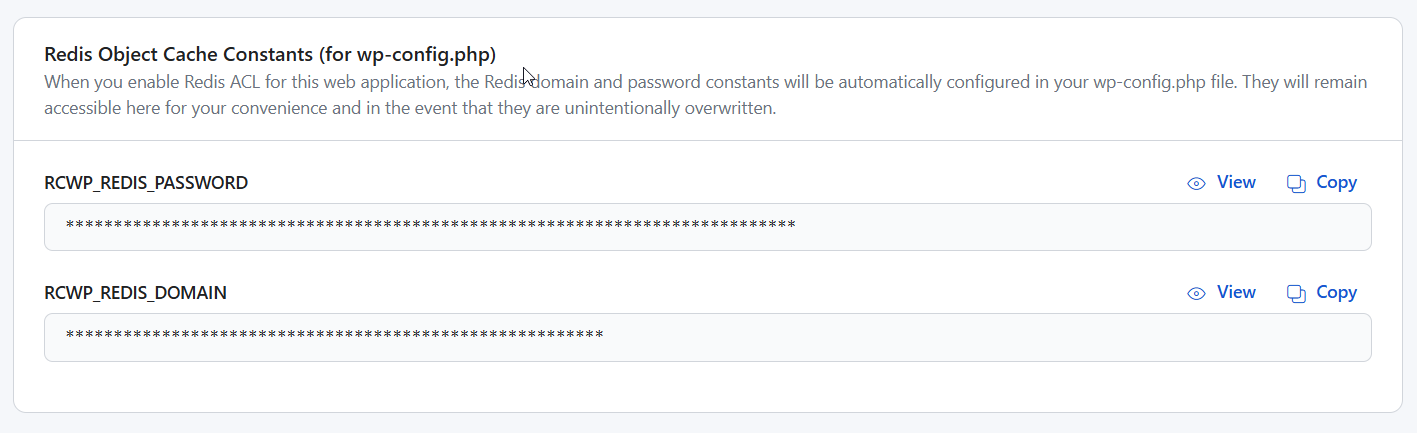
9. Testing and Troubleshooting Your Cache
Enabling caching on a WooCommerce store is an important but delicate process that balances performance with functionality.📖 Suggested read: Everything You Need to Know About WordPress Object CachingCheck that personalized content for logged-in users appears as it should. If you encounter an issue, the first step is to clear all caches, the plugin’s cache, any server-level cache, your CDN cache, and your browser cache, before re-testing.Creating a caching system is one thing, but running it is another. A flawed cache configuration can go unnoticed while silently costing you sales. After you deploy your cache, you should use two different web browsers or a regular and an incognito window to test it.The primary benefit of caching your WooCommerce store is a massive boost in website speed. Faster-loading pages create a significantly better user experience, which keeps shoppers from getting frustrated and leaving your site. This leads directly to more sales and a lower cart abandonment rate.
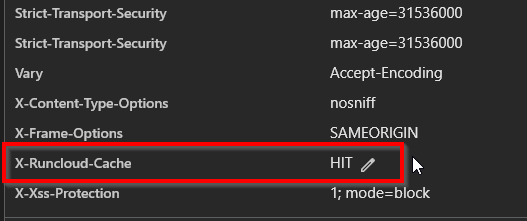
Final Thoughts: Achieving Peak WooCommerce Performance with RunCloud
The single most important rule of WooCommerce caching is never to cache pages that display user-specific information publicly.The minification process can improve load times and cause unexpected errors and conflicts, particularly with the complex JavaScript used by WooCommerce and its many extensions. When enabling minification, proceed cautiously and test rigorously after each change is recommended.Follow the steps below to develop an effective caching strategy for your WooCommerce site. Almost all caching plugins and server-level configurations provide a setting labeled “Never Cache URLs” or “Exclude URLs”. You must add the relative paths for these private pages in this section. It is best practice to use wildcards to ensure all sub-pages are also excluded from the cache. For example, adding /my-account/* will ensure that account-specific pages, such as order history and address management, are excluded from the cache.Unlike a static blog, an e-commerce site is highly dynamic, managing user-specific data like shopping carts, account information, and personalized content.The first (and arguably the most important) decision is selecting the appropriate caching technology for your hosting environment. Your options fall into two broad categories: plugin-based caching and server-level caching.However, correctly configuring and maintaining this security can be challenging. That’s why we’ve pre-configured it in RunCloud Hub. When you install our plugin, Redis ACLs are automatically set up for your website, providing robust security with no extra effort.Let’s get started!📖 Suggested read: How to Fix WordPress High CPU Usage (10 Instant Solutions)To protect this data, it’s recommended that you enable Redis Access Control Lists (ACLs). This ensures that each website can only access its own cached data. It will also prevent a malicious plugin on one site from accessing the Redis data of your other sites.In the case of a breach, if one of the websites gets infected, the attacker can access the cached data of other sites.
FAQs on WooCommerce Caching
What is the best caching plugin for WooCommerce?
Does WooCommerce work with Redis?
How can I use Memcached with WooCommerce?
How do I exclude the cart and checkout from the cache?
Can I use object caching in WooCommerce?
Why is my product search not updating?
Does caching affect WooCommerce search results?
/cart/, /checkout/, and /my-account/, respectively.