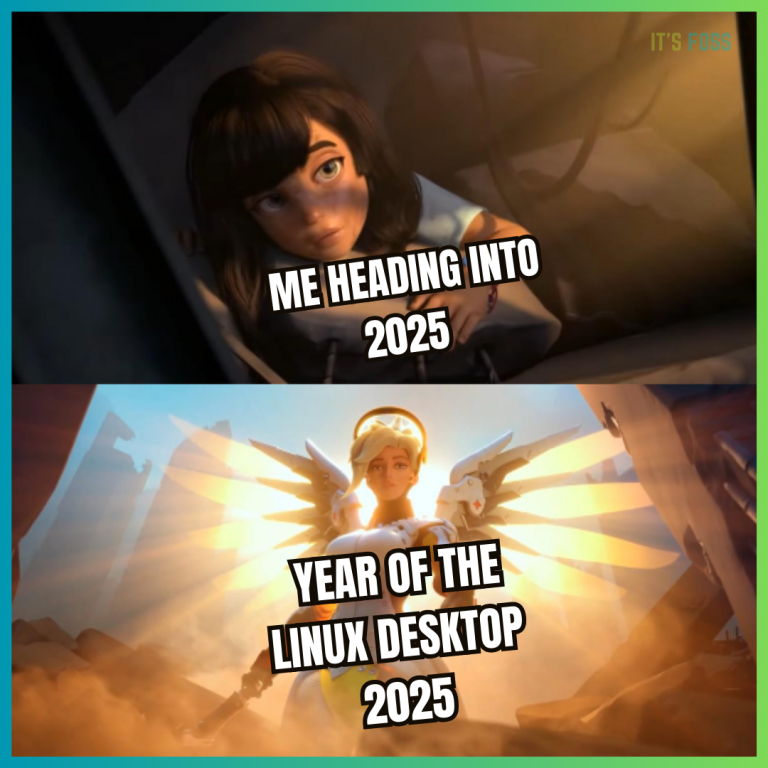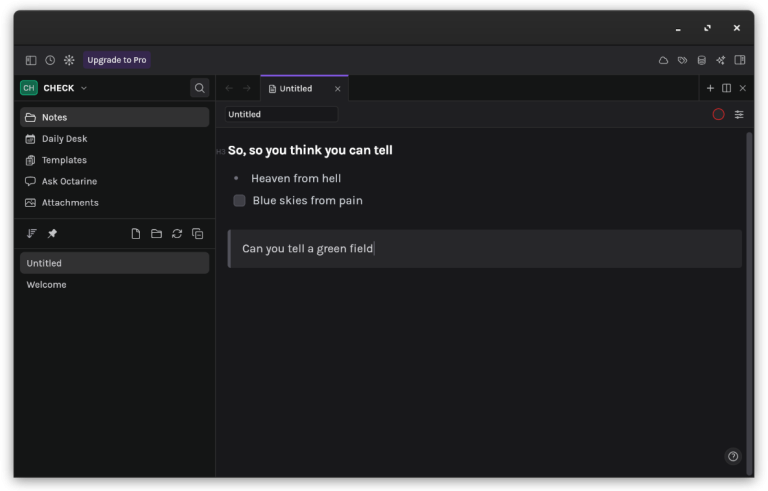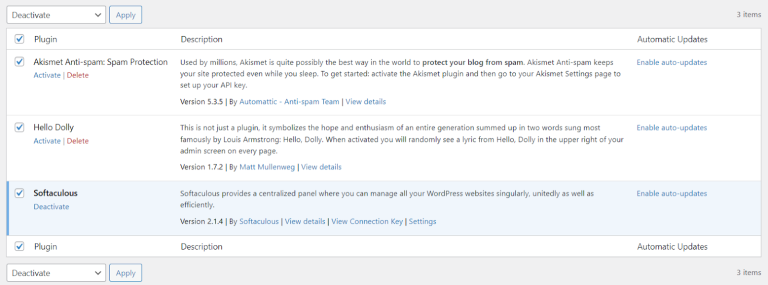Suggested read: The Complete WordPress Speed Optimization Guide
- Track changes made to content over time
- Restore previous versions of a post
- Recover accidentally deleted content
- Collaborate more effectively by maintaining a comprehensive editing history
Our goal is to equip you with practical, step-by-step solutions to diagnose and resolve issues preventing your content’s version history from displaying correctly. We’ll explore the most common reasons behind missing revisions and provide clear steps to restore this functionality.WordPress is a dynamic CMS that allows website owners and content creators to easily edit and update existing content. However, the editing process isn’t always straightforward, and mistakes or unintended changes can happen. Custom post types in WordPress often require specific configurations to enable revision tracking. When working with plugins like Custom Post Type UI or Advanced Custom Fields (ACF), you must explicitly add revision support during post-type registration. Use the following code snippet to enable post revisions:
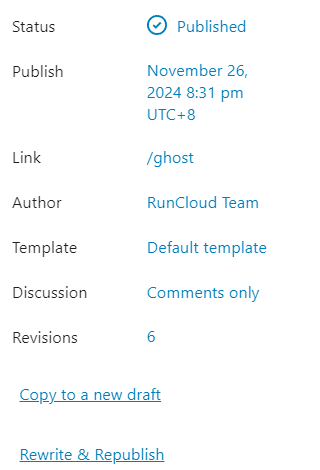
This feature provides peace of mind for content creators, bloggers, and website administrators by ensuring that no valuable work is permanently lost due to accidental deletions or unwanted edits.Network-level CDNs and application-level caching solutions such as Redis and Memcached dramatically reduce database query loads. Additionally, modern database systems implement sophisticated query caching mechanisms that minimize performance overhead.
Table of Contents
Why WordPress Revisions Are Not Showing
Suggested read: Protect Your WordPress Login pages with Cloudflare Zero Trust
- Revision Limit Settings: WordPress has a default limit on the number of revisions stored. If this limit is set too low or disabled, fewer revisions might appear (or none at all).
- Plugin Interference: Some plugins that modify post-editing or database interactions can disrupt the revision tracking mechanism.
- Theme Compatibility Issues: Custom themes might inadvertently modify WordPress core functions related to post revisions.
- Database Configuration: Incorrect database settings or optimization plugins can suppress revision storage.
- User Role Permissions: Certain user roles might have restricted access to viewing post revisions.
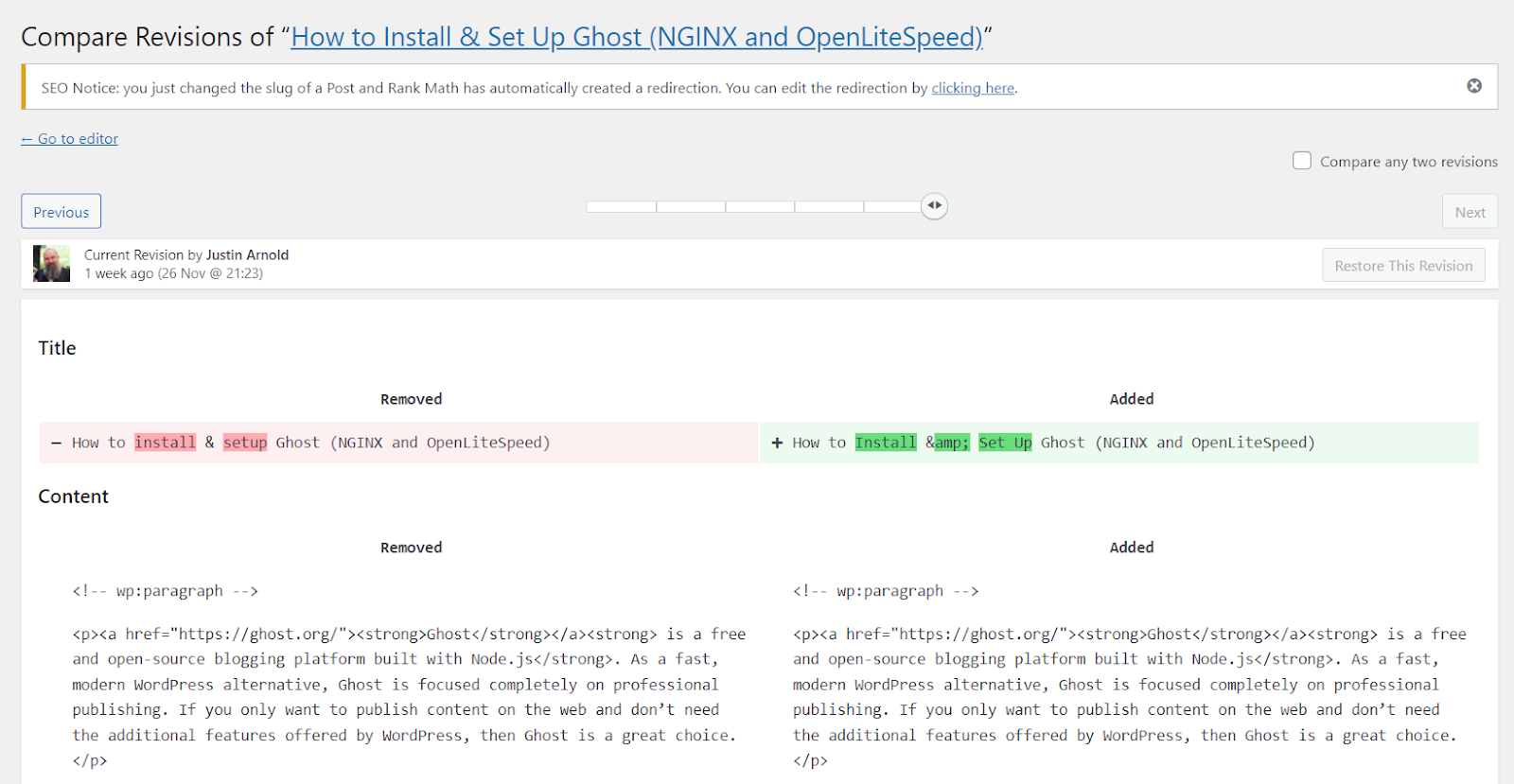
register_post_type('your_cpt_name', array(
'supports' => array('title', 'editor', 'revisions'),
'public' => true,
'label' => 'Custom Post Type Name'
));
RunCloud eliminates complex server management challenges, providing:
Method 1: Registering Custom Post Type with Revisions
In this post, we’ve discussed steps for managing WordPress revisions, covering everything from troubleshooting missing versions to why revision tracking is considered useful despite minimal performance impact. You can maintain robust content version control while ensuring website efficiency by understanding revision tracking, configuration methods, and best practices.You can disable autosave by adding disableautosave:true in your theme’s functions.php file and limit revisions to 0 by adding define('WP_POST_REVISIONS', false); in wp-config.php.
Method 2: Advanced Custom Fields (ACF) Integration
You can take steps to troubleshoot WordPress revision settings in your WordPress website. Advanced hosting technologies and caching mechanisms have effectively neutralized previous performance concerns. Website administrators now recognize that version tracking provides more value than marginal resource savings.Suggested read: The Complete WordPress Speed Optimization Guide
Limiting Post Revisions for Better Performance
WordPress revisions consume database storage over time, potentially impacting site performance. If you run a big site with lots of revisions, your database can become bloated and sluggish. Website owners can maintain optimal database efficiency by implementing strategic revision limits while preserving critical content version history.Modern web infrastructure has dramatically changed the perspective on disabling WordPress post revisions for performance optimization. What was once considered a best practice is now considered an unnecessary compromise.Each revision captures the entire state of a post at a specific moment, including text, formatting, and metadata. WordPress automatically creates a new revision every time you save a draft or update a published post.
Why Disabling Revisions is No Longer Recommended
Use database optimization plugins like WP-Optimize or Advanced Database Cleaner to remove unnecessary post revisions and improve overall database performance.The WordPress revisions setting in your WordPress website may be disabled. You can easily enable post revisions by editing your server’s ‘WP_POST_REVISIONS’ environment variable. To do this, you can add the following code to your wp-config.php file:If you are a WordPress website owner seeking streamlined deployment and management, you should use RunCloud to manage your websites.In this guide, we’ll discuss the challenges surrounding WordPress revisions and focus on why this feature might suddenly become invisible.For further WordPress optimization insights, explore RunCloud’s comprehensive guides:
Wrapping Up WordPress Revisions Management
WordPress revisions consume negligible database storage compared to total website resources. Modern hosting environments handle database overhead with remarkable efficiency and scalability. Furthermore, disk storage costs have dramatically decreased, making content preservation more economical than potential data loss. The minimal computational resources required for revision tracking are inconsequential compared to other website operations.Are your WordPress post revisions not showing? Has your WordPress revisions option suddenly become invisible, or disabled? We’ve got you covered!WordPress keeps unlimited post revisions by default, but you can limit this to a specific number (like 10) by adding a code snippet to your wp-config.php file.
- One-click WordPress deployments
- Advanced caching configurations
- Security hardening
- Seamless migration tools
Proactively managing post revisions helps maintain website speed, reduces storage requirements, and ensures a streamlined content management experience. Website administrators should periodically review and optimize revision settings to balance content tracking needs with system performance.Optimize your WordPress website’s performance and management – get started with RunCloud.
FAQs on WordPress Post Revisions
How do I delete old revisions in WordPress?
How many revisions does WordPress keep?
How do I reduce revisions in WordPress?
How do I see all revisions in WordPress?
wp-config.php that limits the number of revisions, such as define('WP_POST_REVISIONS', 5); to keep only the most recent five revisions.How do I optimize and clean all post revisions in WordPress?
How do I turn off autosave and revisions in WordPress?
define('WP_POST_REVISIONS', 10); // Limits revisions to 10
// Or for unlimited revisions
define('WP_POST_REVISIONS', true);
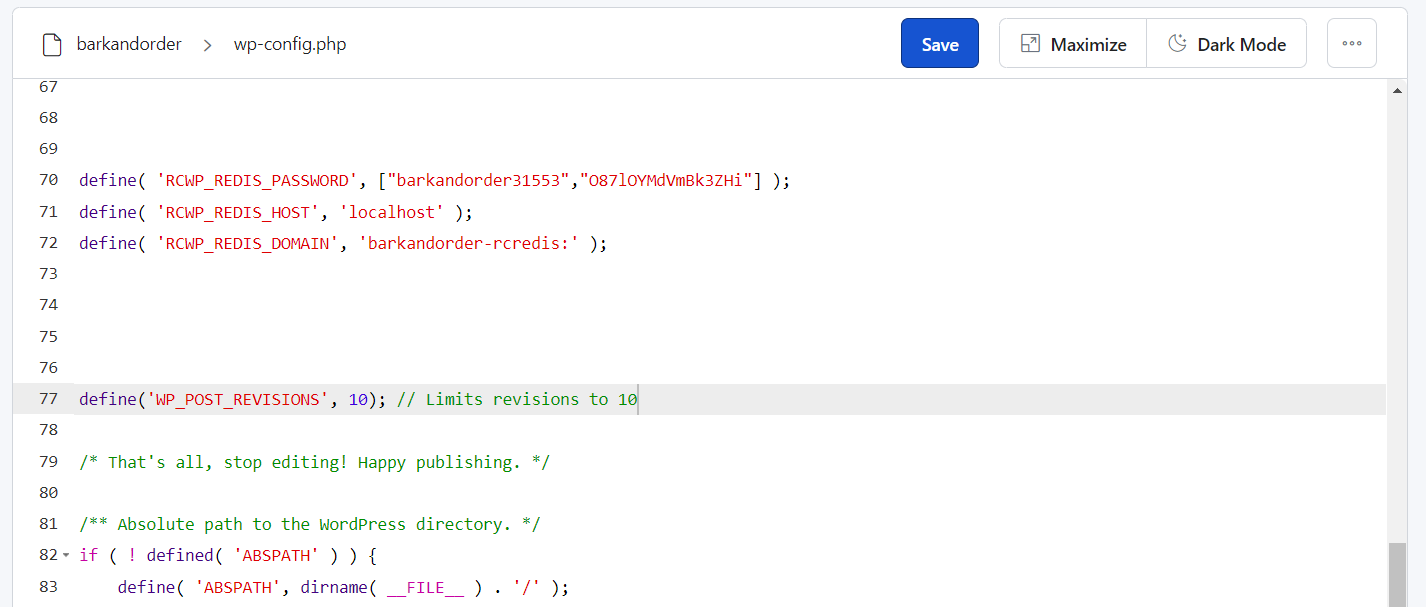
This method allows fine-tuned control over revision tracking directly in your WordPress configuration file. Place the code before the line that says, “That’s all, stop editing!” and save it. Once you save the file, new revisions will be saved in your WordPress website whenever you create an edit.