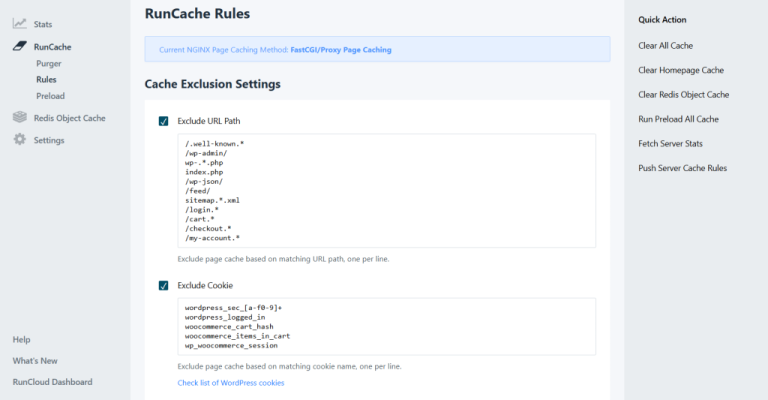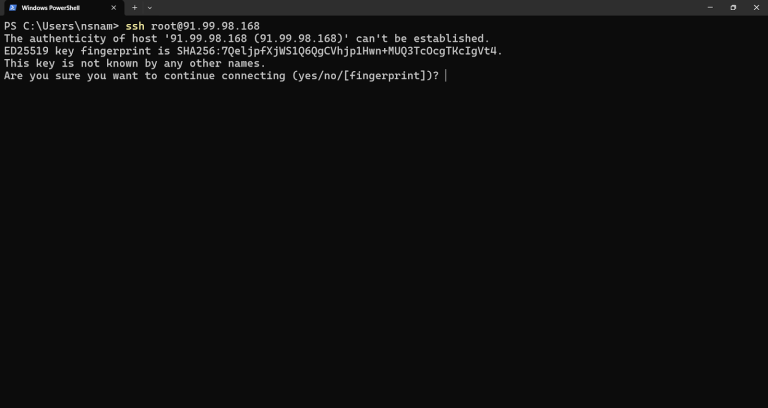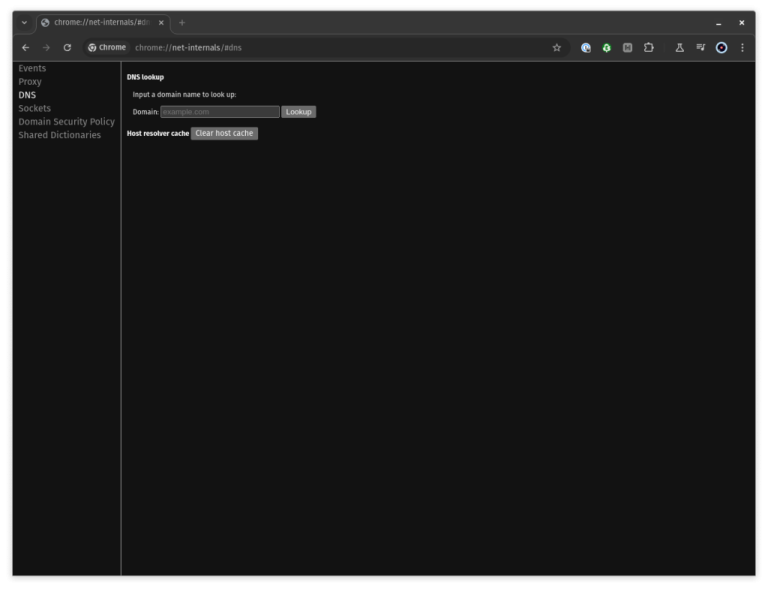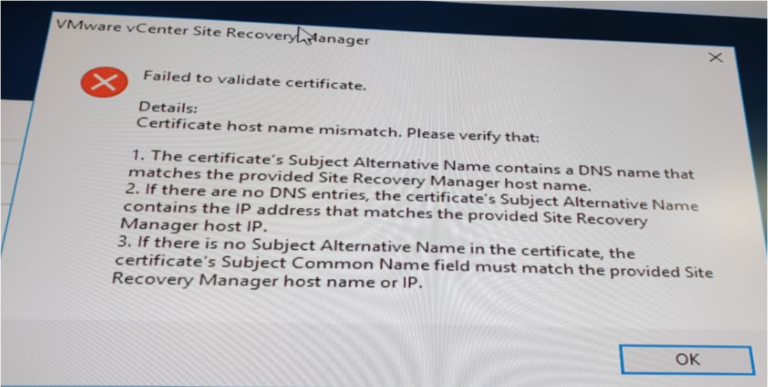"group/hardware": {
"oreintation": "horizontal",
}
Let’s place the new Hardware group to the right side of the panel.We have already discussed how to configure Waybar in a previous tutorial.
"group/hardware": {
"oreintation": "horizontal",
"drawer": {
---
},
}
Likewise, if left to default (true), the first item and the rest will all draw out.
📋"group/hardware": {
"oreintation": "horizontal"
"drawer": {
"transition-duration": 500,
"transition-left-to-right": false
},
}
Hardware Groups with Waybar with group module."group/hardware": {
"oreintation": "horizontal",
"drawer": {
"transition-duration": 500,
"transition-left-to-right": false
},
"modules": [
"custom/hardware-wrap",
"cpu",
"memory"
"temperature"
]
}
In this article, let’s learn some eye-candy tricks to make your Hyprland user experience even better.This is applicable to the group as well. Let’s make one:Therefore, you may need to specify an orientation for the group items using the key orientation.This is shown in the above video.As said earlier, we need to define all the modules appearing inside the group as regular Waybar modules.

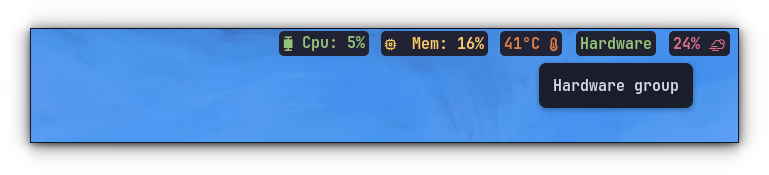
Wrapping Up
So, what we are doing here is grouping related (or even unrelated, as you like) modules inside a group.The keyword we use in the configuration here is “drawer”.