
What is vRealize Cloud Client?
vRealize CloudClient is a command-line utility that provides verb-based access with a unified interface across vRealize Automation APIs.
- Browse the catalog and submit a request
- Approve a catalog request
- Manage provisioned machines
- Create tenants and groups
- Configure IaaS, including endpoints, data collection, and reservations
- Manage catalog services and entitlements
- Import and export blueprints and other content to human-readable format
- Submit authenticated vRealize Automation API calls from the command line
- Automate updates to VM reservations following SRM failover
- Execute vRealize Orchestrator workflows
Using cloud client, you can export a blueprint from your environment in YAML format and then import it to another VRA enviroment. Dealing with infrastructure-as-code allows you to share your blueprint with others as well so that they can start from there rather than reinventing the wheel.
This post will demonstrate how to install cloud client and use it to export/import blueprints.
vRealize Cloud Client Installation
Although I am using a Windows client, Cloud client supports both Windows and Linux.
Export VRA Blueprint
Now the blueprint has been exported successfully. It is time to import it to the other VRA instance so that your blueprint is available in the new environment.
Import VRA Blueprint
- Logon to the vRA appliance and vRA infrastructure server.
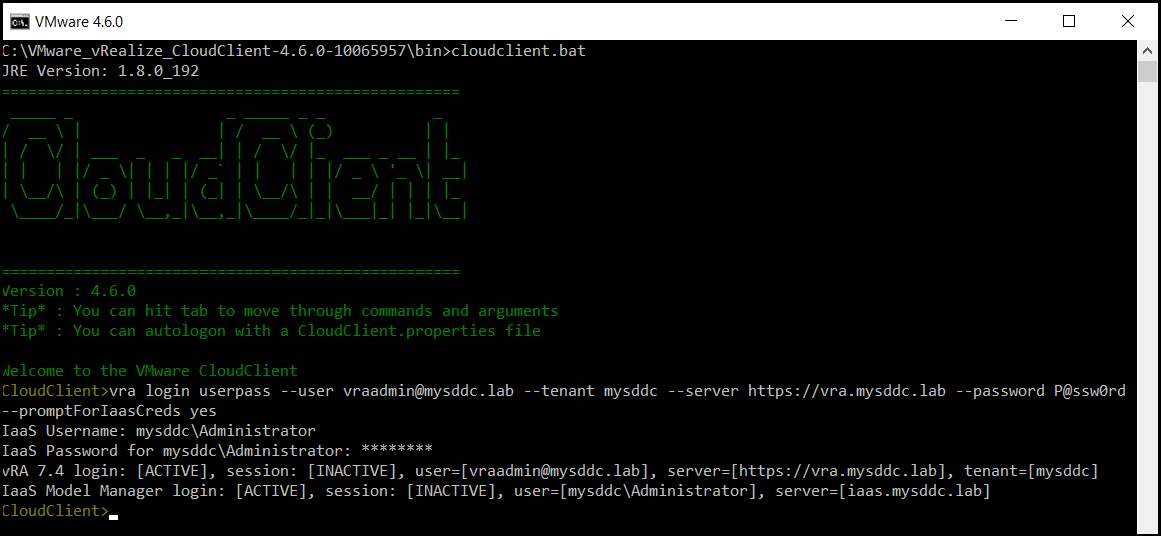
- Import the blueprint using this command: CloudClient>vra content import –path <Exported Blueprint Zip file> –resolution OVERWRITE. I’m using the “Overwrite” resolution so that Cloud Client will overwrite conflicting items if they already exists.
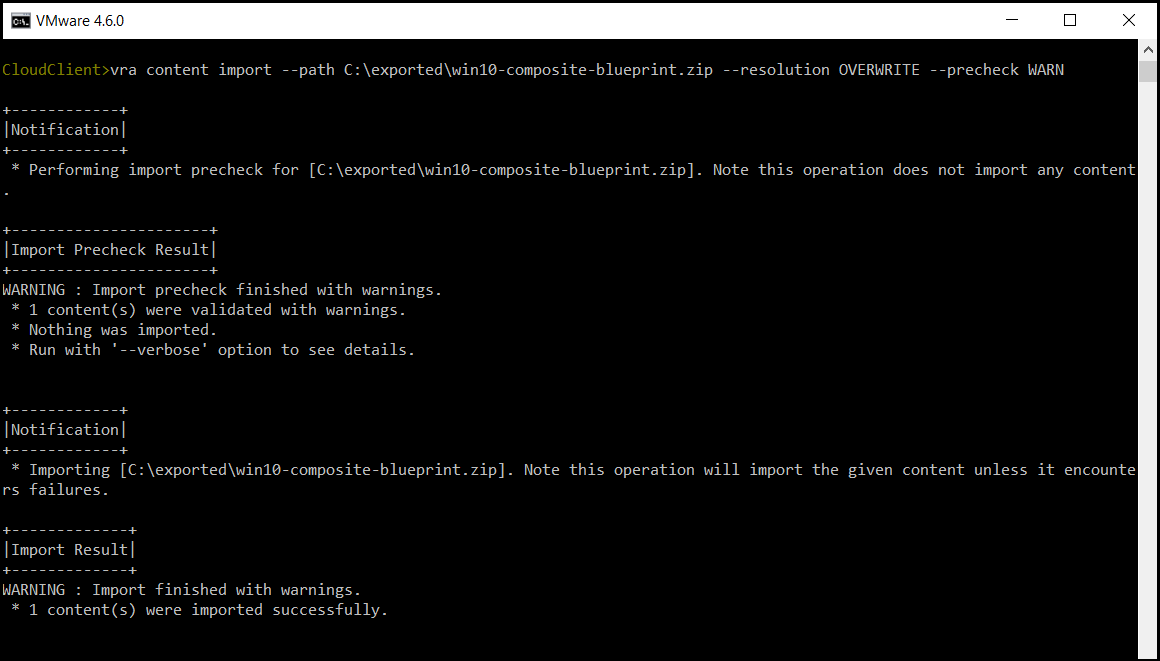
- You can view the imported blueprint from the VRA portal.
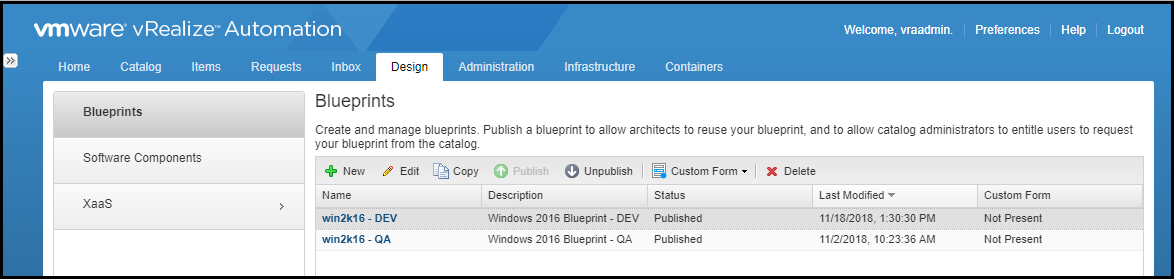
Happy cloud operations 🙂
Hope this post is informative.
Thank you for reading,
Mohamad Alhussein
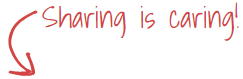



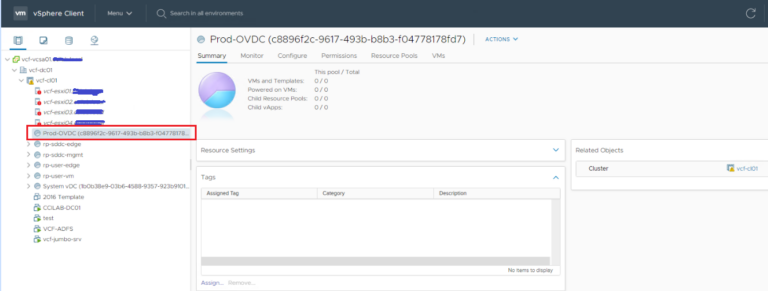


![How to Reduce Cache Misses & Avoid Them: Proven Tips [FIXED]](https://vmme.org/wp-content/uploads/2025/08/how-to-reduce-cache-misses-avoid-them-proven-tips-fixed-4-768x432.png)
