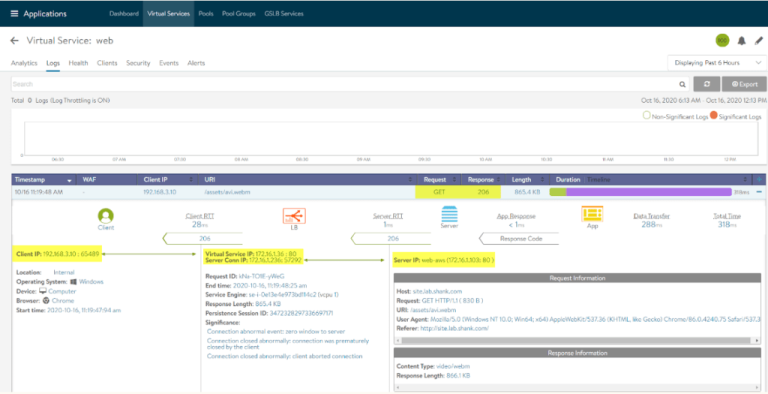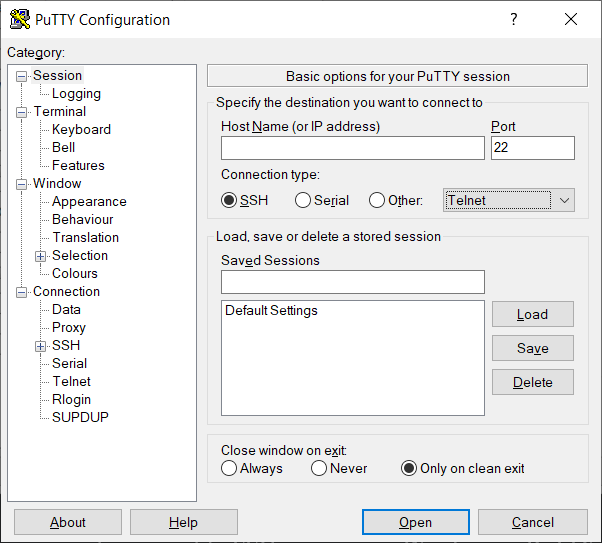On the code page, click on the download button available on the top-right.This location may vary according to the OBS Studio installation method (deb, snap, flatpak etc_. Replace the location according to your method of installation.
Step 1: Download Zoom to Mouse Lua script
Now that you have installed the Zoom to Mouse script, you should set a hotkey for this action. Otherwise, it will be difficult to access this feature.In the settings window, go to Hotkeys. Here, scroll down a bit to get the Toggle zoom to mouse and Toggle follow mouse during zoom shortcuts.🚧
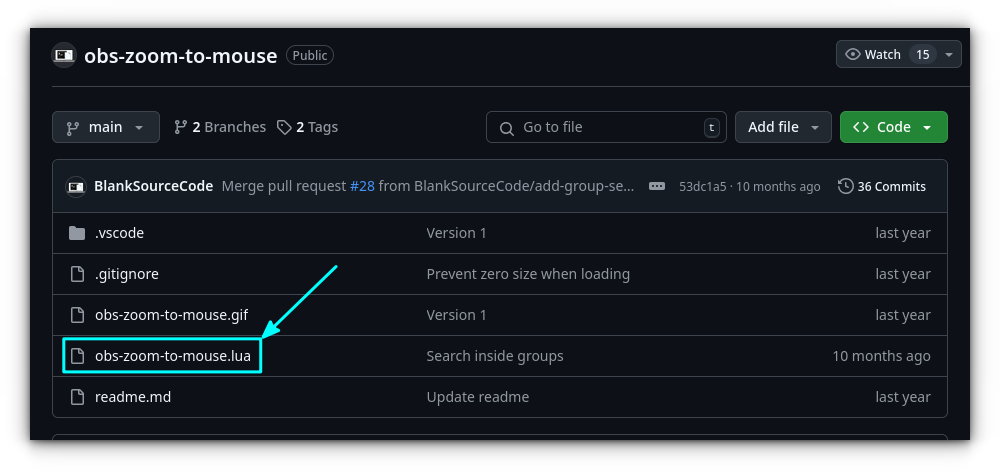
Enjoy OBS Studio for screen recording in Linux.
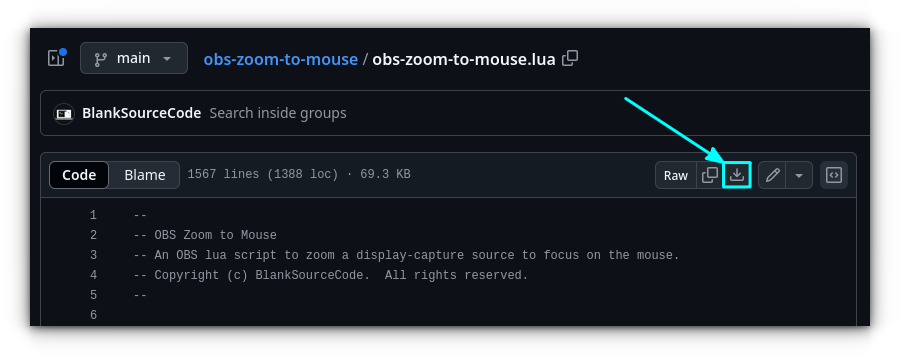
Step 2: Install the lua script in OBS
This will open a file chooser, where you can see the location of the scripts. For me, it is /usr/share/obs/obs-plugins/frontend-tools/scripts.
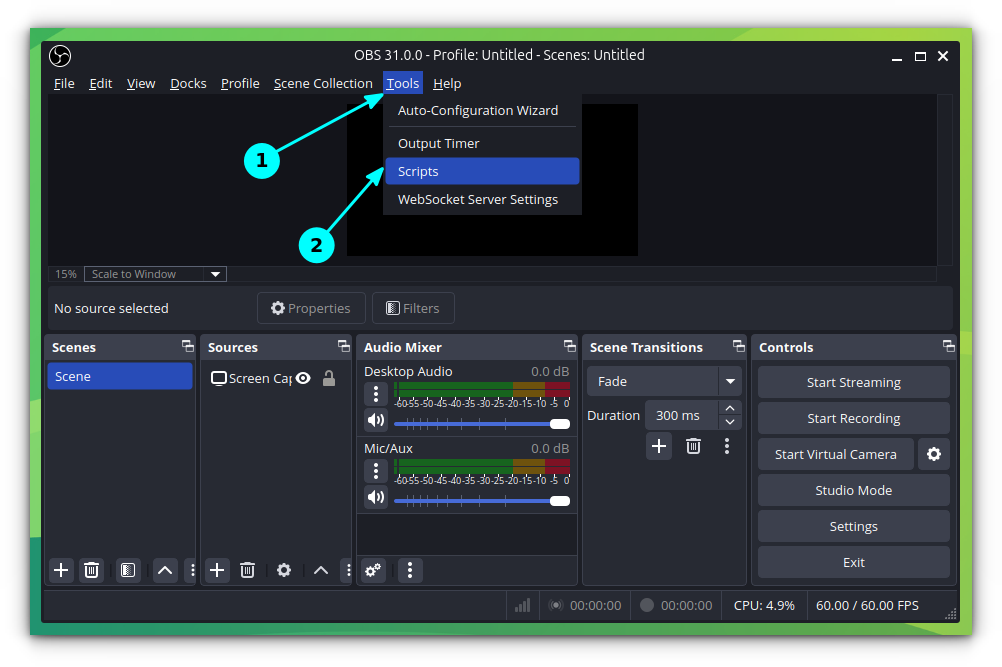
Before starting this guide, let’s make sure you have OBS Studio installed on your system.
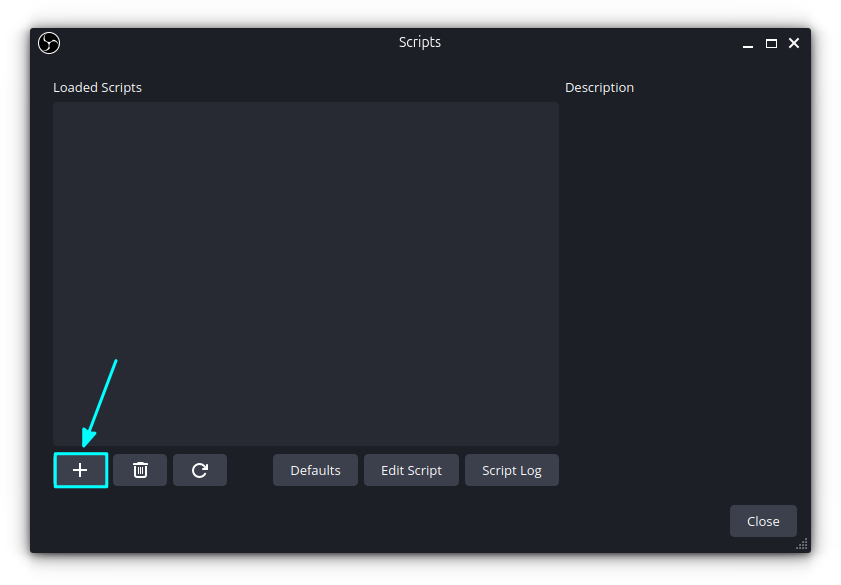
In this repository, click on the obs-zoom-to-mouse.lua Lua script file link.
This will open the script settings. Here, you need to select a Zoom Source. This should be the same as the screen capture source.
Use the link below to go to the GitHub repository of the project.