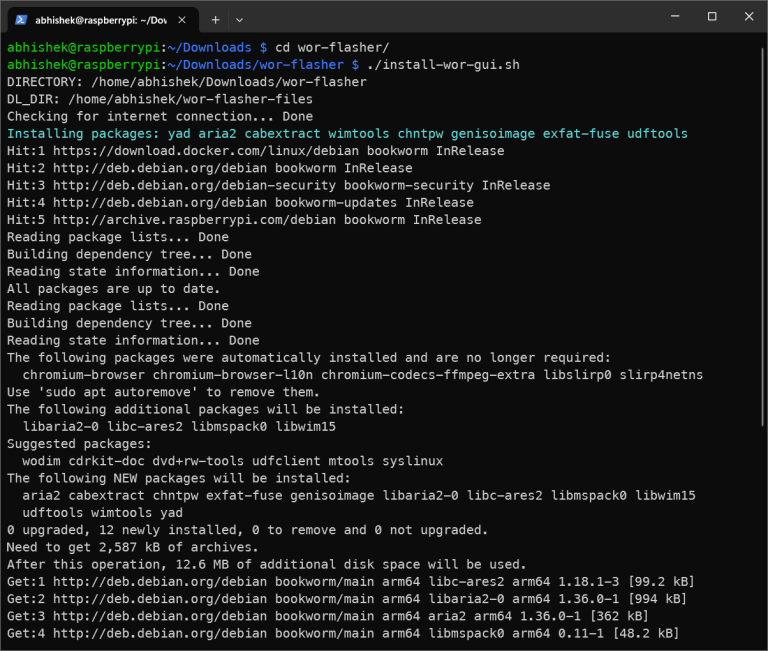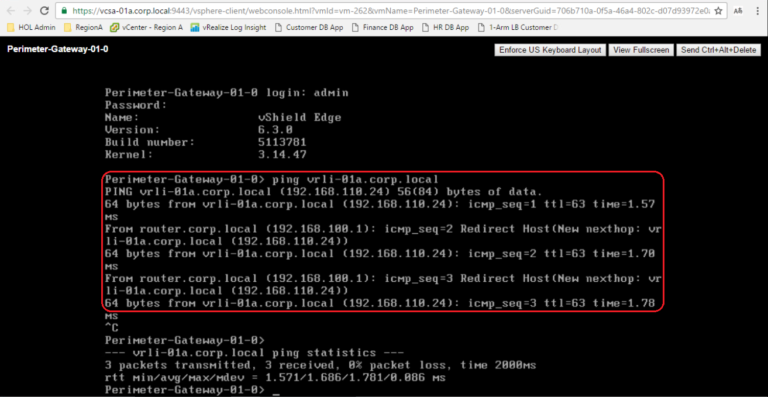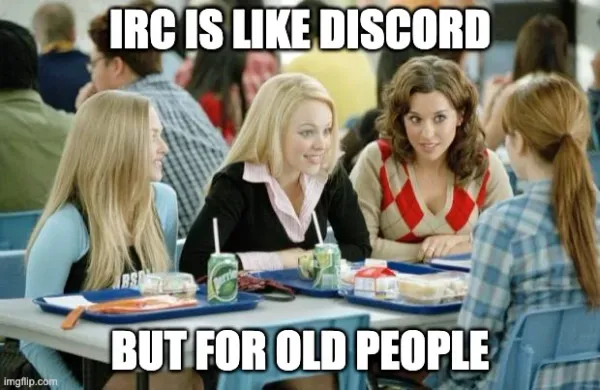I have tested all of these task manager GUI programs on my Arch and Ubuntu system. They work great.A no-nonsense option if you only care about the data presented in a GUI over CLI and want the task manager to work even on older Linux computers without taking up unnecessary system resources.It offers you some options to tweak the update intervals for the processes, and you get the essentials to monitor the CPU, Memory, Network, and Disk. It is disappointing to see that I do not see a GPU tab on this one, hopefully, it will display that information some day. Task managers may not be one of the most used applications for every user, but you cannot ignore them because you would need it at one point. And, I require them more than I realize whenever Portmaster (an open-source app for network connections) dies on me.Considering it is available on Flathub, you can easily install it on any Linux distribution of your choice. You can also find the AppImage package on its GitLab page if you’re interested.⭐
1. Mission Center
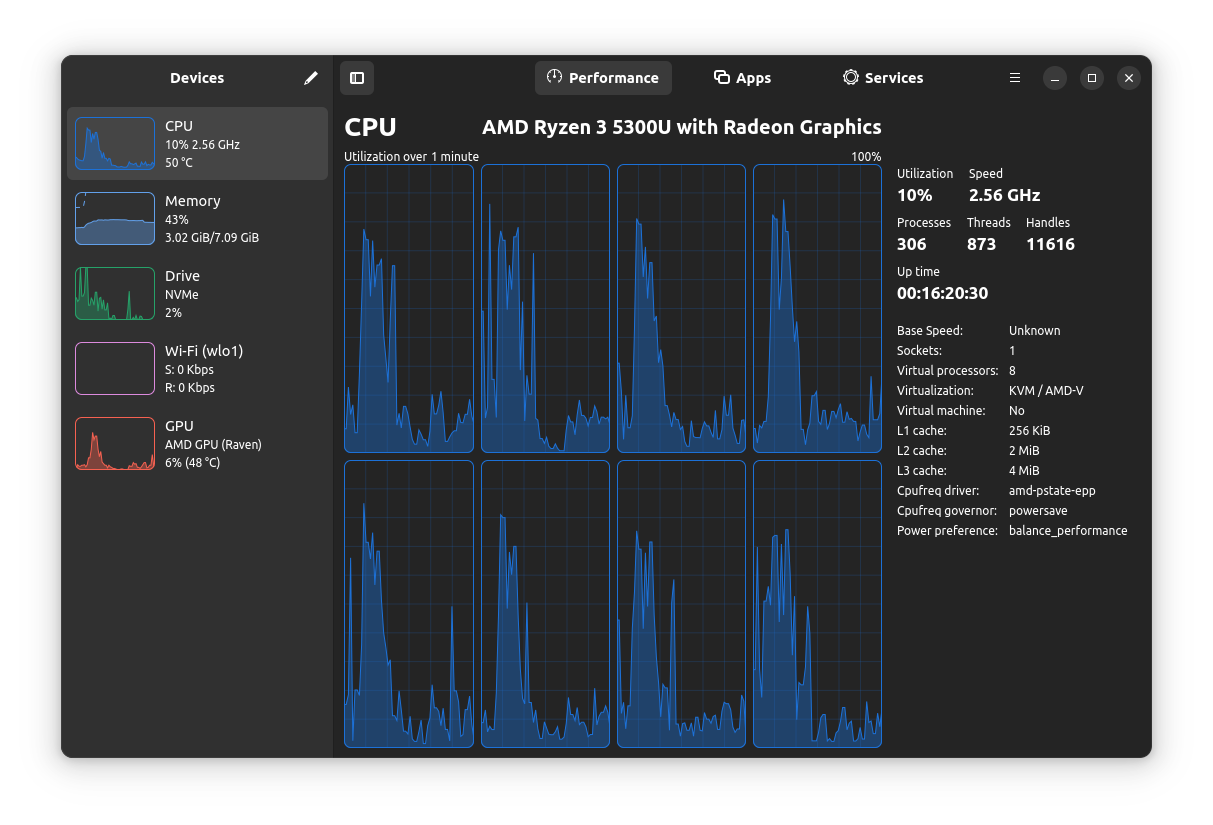
⭐It can help you monitor your Network, Disk, CPU (cores), GPU, and Memory in real-time. The layout for all the options looks clean, and works as intended. If I had to choose between all the GUI task managers mentioned, I would be biased towards this more.
While I do not like Windows 11, but I like its task manager’s design. And, I think Mission Center is a neat Rust-based Linux app that should act as something similar.
Wrapping Up
Unlike other options, it is not supposed to look pretty. So, if you have expectations on that front, you do not want this. I bet a lot of you may not like its UX, but considering its objective to act as a lightweight option, it should be helpful for some users.When I first launched it after installation, it only displayed CPU and memory graphs, which were inadequate. Fortunately, in its preferences settings, you can enable various monitors (including CPU core, GPU temperature, CPU temperature, storage, network, and more). You can see the network icon missing in my testing screenshot above, not sure why that happened on Ubuntu for me.MATE’s system monitor is what you will find baked in on Ubuntu MATE and a couple of other distributions.⭐It supports three different layouts (vertical, horizontal, and grid). I went with the grid layout as my preferred choice, but you can see the other layouts in my screenshots as well.