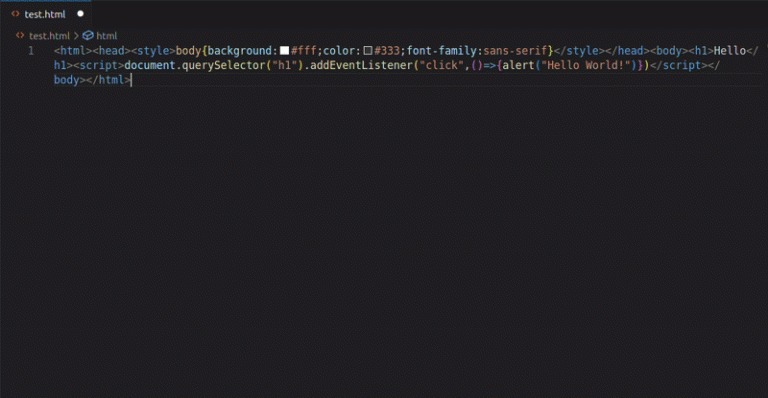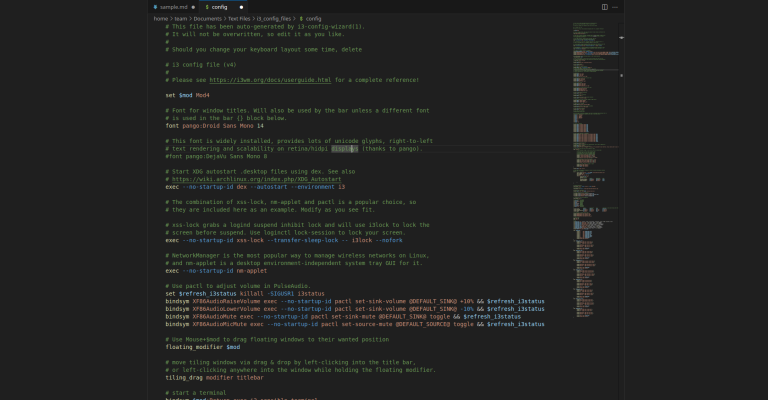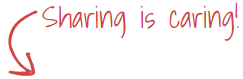In this series of vSphere Replication Installation & Configuration, we have learned how to Install vSphere Replication & How to Configure vSphere Replication. Next is how you can access the vSphere Replication. In this post, we will see How to Access vSphere Replication.
vSphere Replication you can access from vCenter Server for configuring & managing the Replication of virtual machines. If you have to perform any changes for the vSphere Replication Appliance then in that case you have to access it through Appliance Management from where you can monitor & manage the vSphere Replication configuration.
So let’s see how to access vSphere Replication 8:
Step 1:
After integrating the vCenter Server with vSphere Replication you will get the Site Recovery Plugin on the vCenter Server Shortcuts page.
If you don’t see the Site Recovery just logout & log back in, it will be refreshed & shortcut will appear.
Click on the Site Recovery.
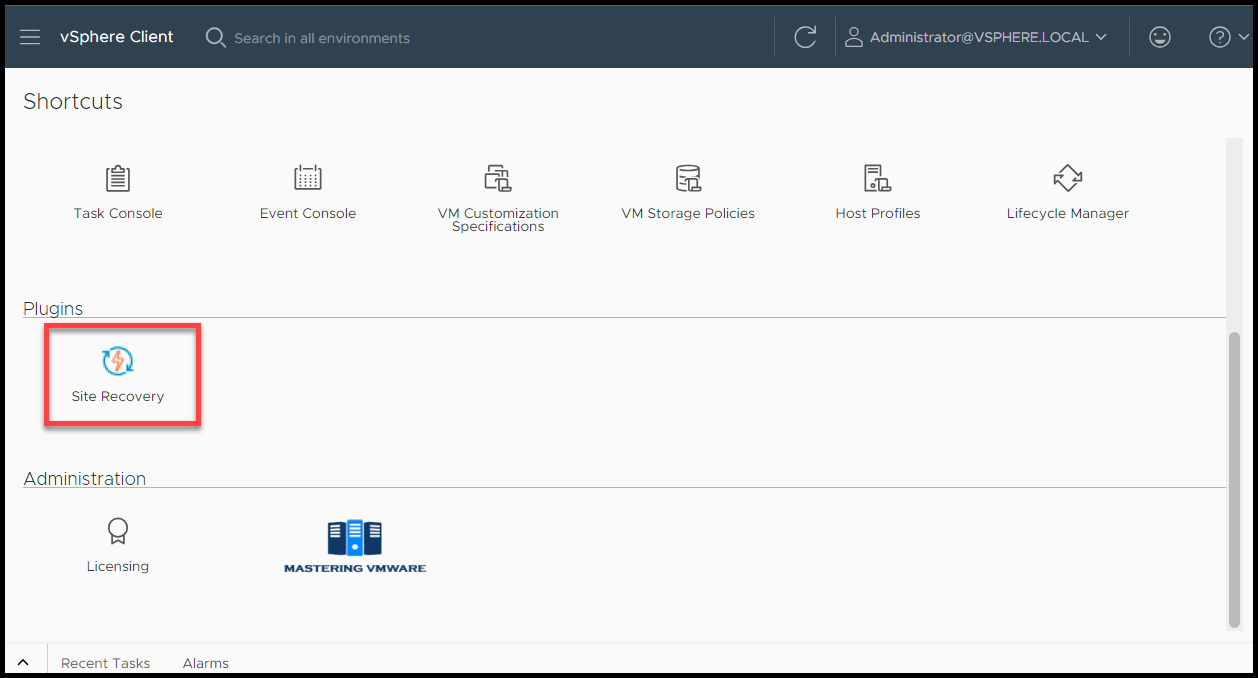
Step 2:
You will see the details about vSphere Replication.
Click Open Site Recovery so that new window will open in new tab.
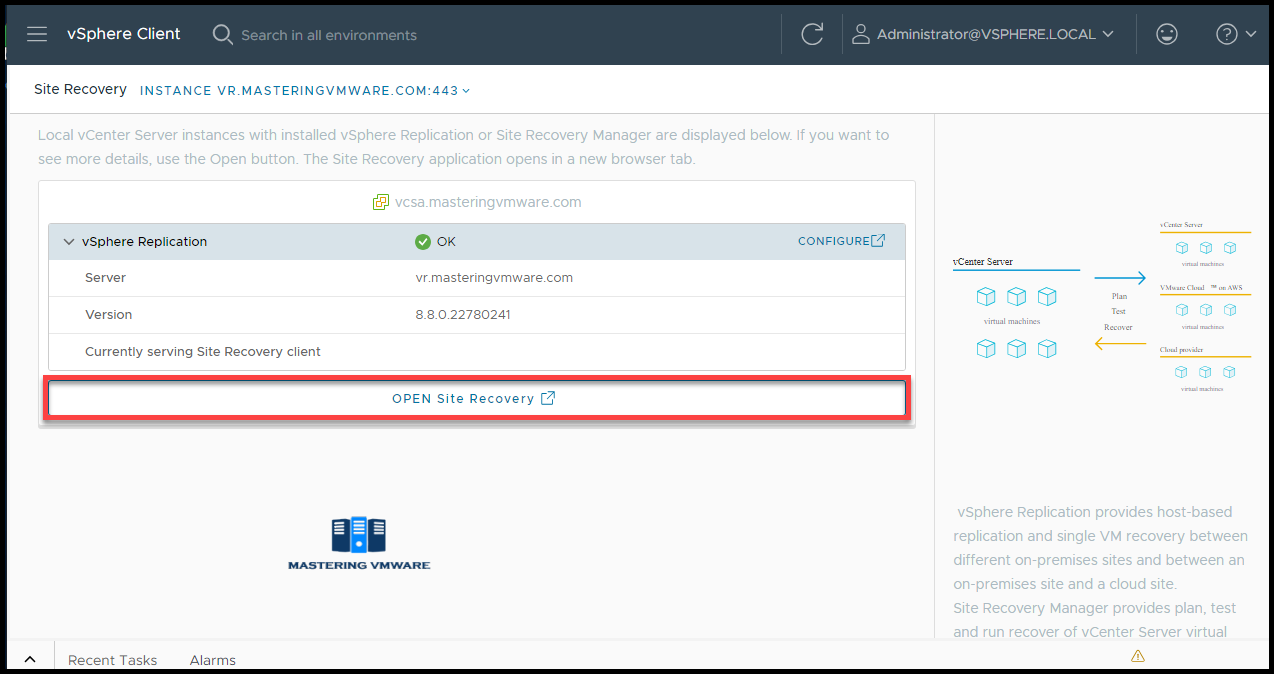
Step 3:
This is the home page you will see whenever you will Open Site Recovery.
If you have connected the vSphere Replication with another site in that case other site details will also appear here.
Click on View Details.
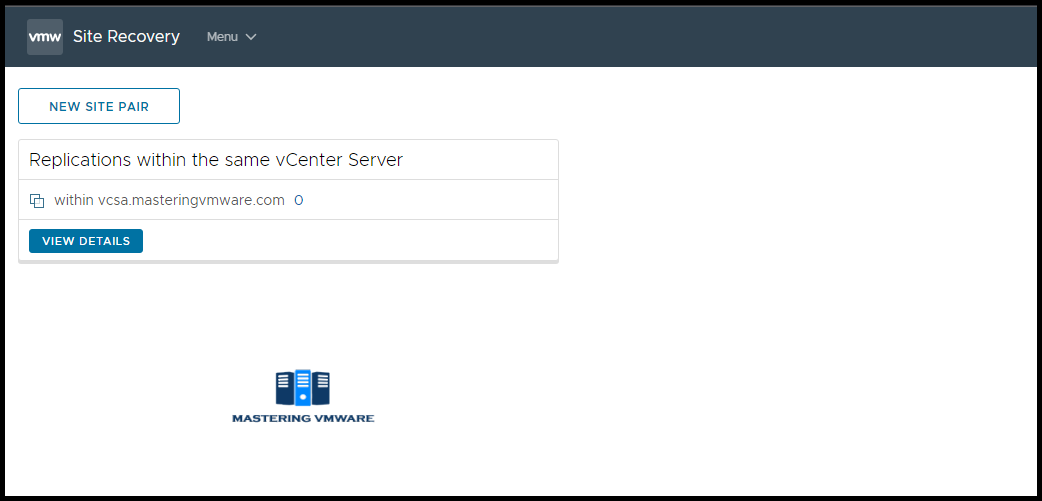
Step 4:
You will get the details about vSphere Replication , vCenter Server it is connected to.
On Top there are 2 options Site & Replication.
Site will show the vSphere Replication site details.
In Replication you can configure the virtual machine replication.
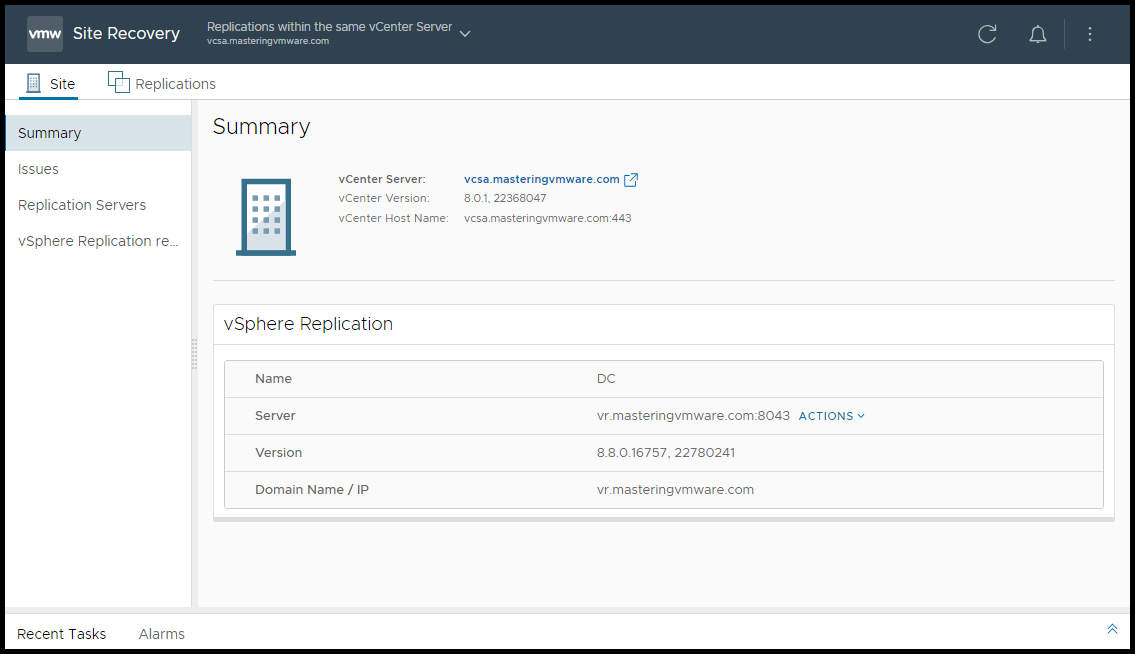
On the left side navigation bar there are 4 options which shows summary, issues, replication servers etc.
Now we will see how to access vSphere Replication Appliance Management:
You can simply put the Hostname or IP address of the vSphere Replication server in the browser URL Tab.
Getting started page will appear.
Launch Site Recovery will open the same page which we shown above.
Launch vSphere Replication Appliance Management will open the appliance management page.
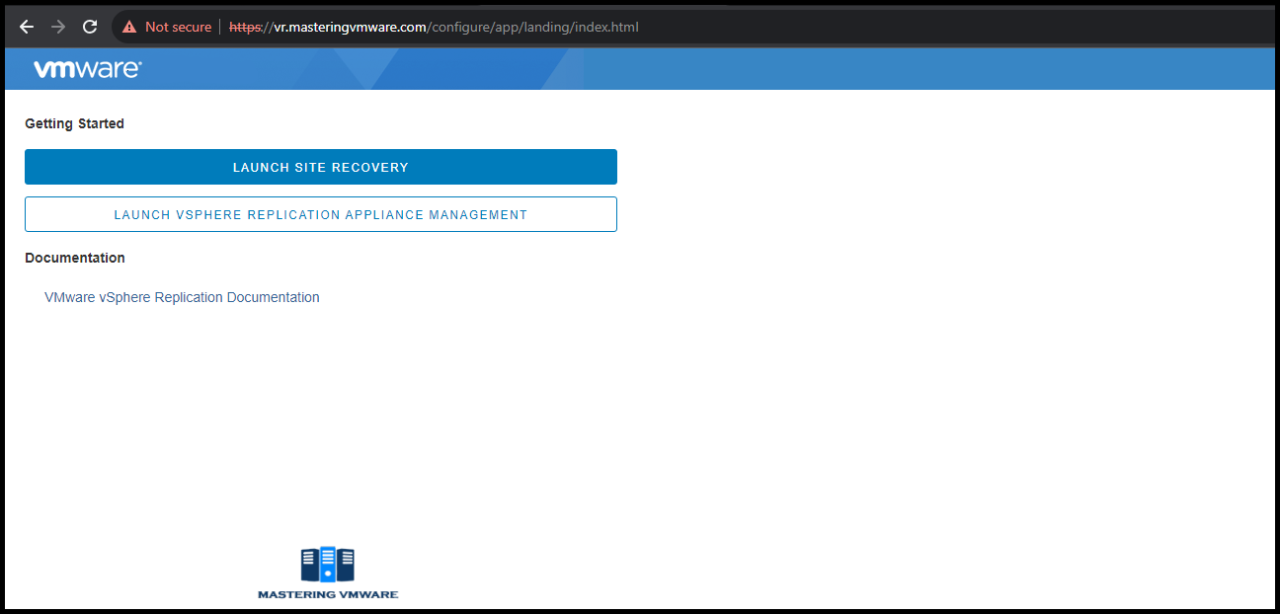
Below you can see the Appliance Management page.
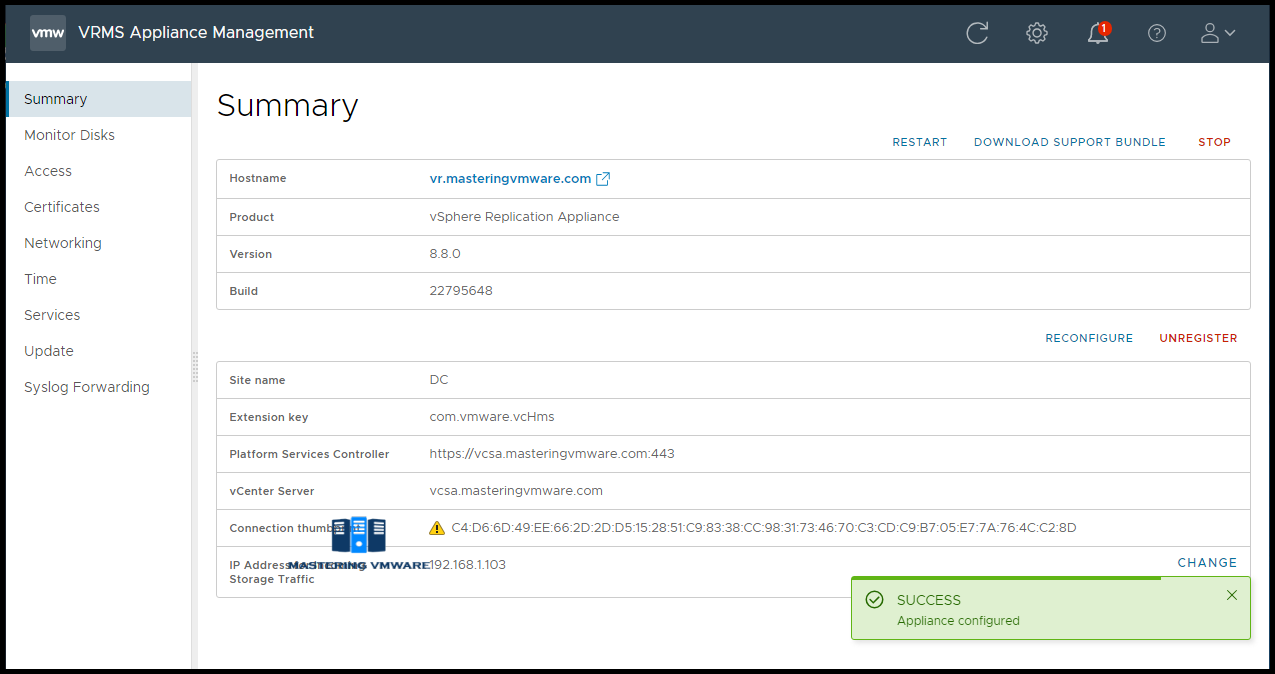
It shows the summary about the vSphere Replication Server, Site Details & further. On the left navigation bar you can perform management related tasks such as access, services, networking etc.
So using this ways you can easily access the vSphere Replication from vCenter & Appliance Management page to manage the vSphere Replication.
That’s it for Today Friends. I Hope you liked reading this post & If you find anything more to be added or removed feel free to write it in our comments. If you find it useful You are Feel free to share this on social media to help others & spread knowledge.
If you have any queries on anything you are free to write them in our comments section & we will make sure to provide you with a better solution as soon as possible.
Follow us on Twitter for Regular updates: Mastering VMware
Join Our LinkedIn Group to get Updates and discussions: Mastering VMware.
Check out our Facebook Group for discussions & more.
You can also Like and share our Facebook Page for the Latest Updates.