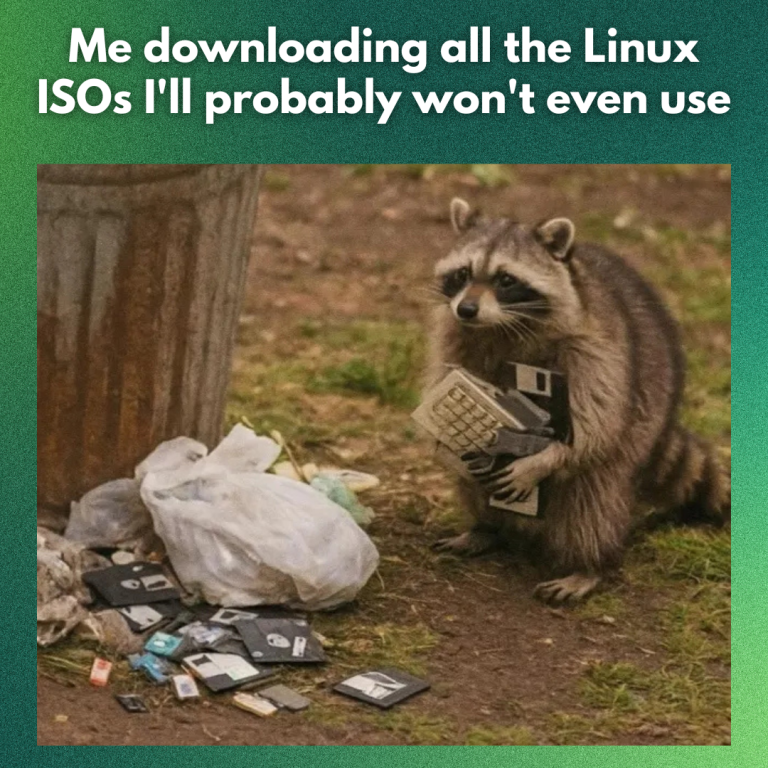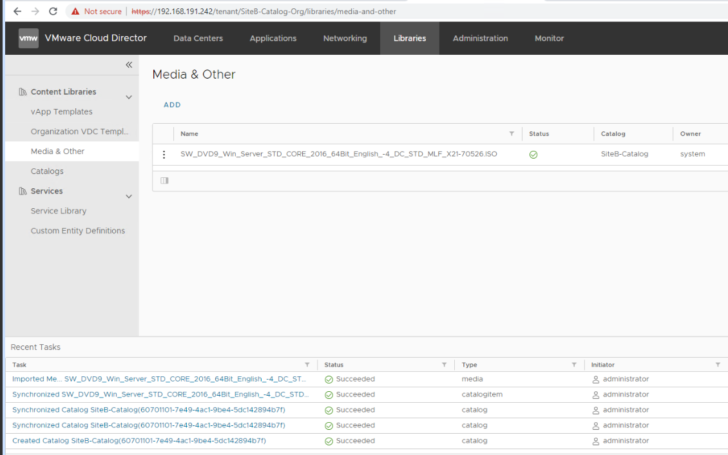sudo apt update && sudo apt upgrade -y
Table of Contents
Installing necessary packages
But there are a few things to understand here. You won’t just get access to hundreds of retro games. You’ll have to get the game ROMs (digital file of the old classic games) and then upload them to the appropriate emulator folder inside the RetroPie. ✋If your Raspberry Pi is connected to your home network, you can transfer ROMs directly over WiFi using Samba, SFTP, etc.
What is RetroPie, again?
Here I have added the Super Mario 64, a true classic that never gets old. It’s showing 2 copies because I’ve added one compressed and the other one direct.The pure legal way is that if you have those old game cartridges, you can build ROMs on your own. There are specialized devices that let you create ROMs from old cartridges.
How to add game ROMs to RetroPie
So, you’ve set up RetroPie on your Raspberry Pi, and now you’re ready for the fun part- adding games, aka ROMs!
Method 1: Transferring ROM’s via USB Drive
🚧
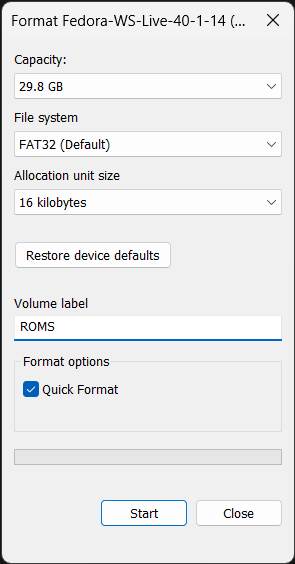
In the main menu, select the “Perform reboot” option.Before I share the setup, let’s talk about what RetroPie is. It’s a collection of emulators that enables you to play games from a wide range of classic consoles such as GameBoy, Game Cube, SNES, and PlayStation 1 & 2. You can even play some Microsoft DOS games as well.
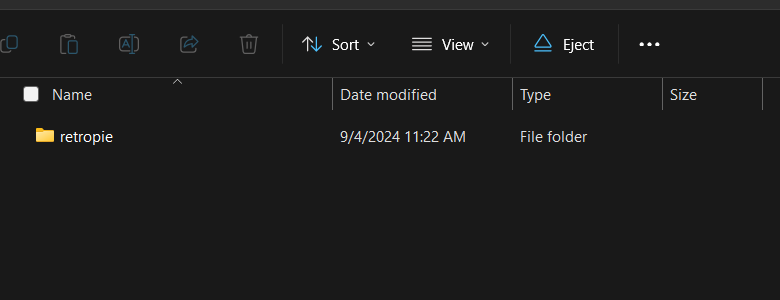
Select your “Custom Image”:
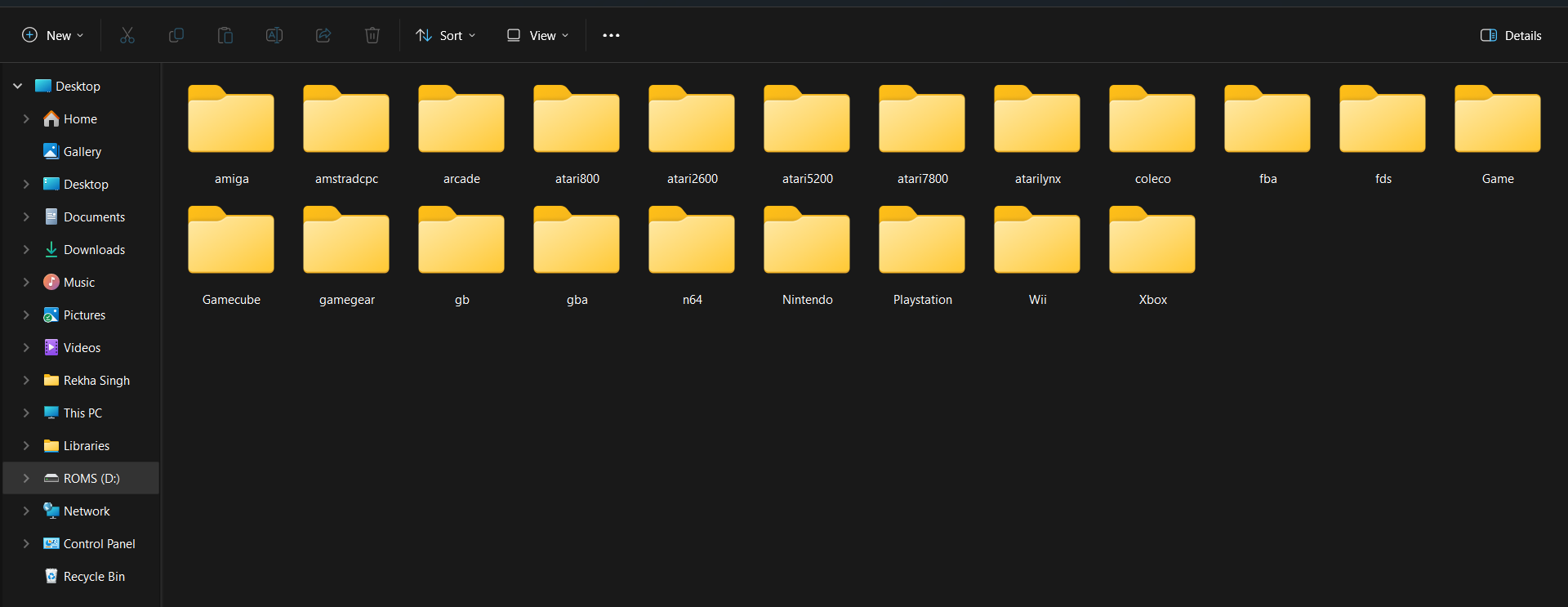
You’ll see the RetroPie splash screen on the first boot, followed by EmulationStation’s welcome message.
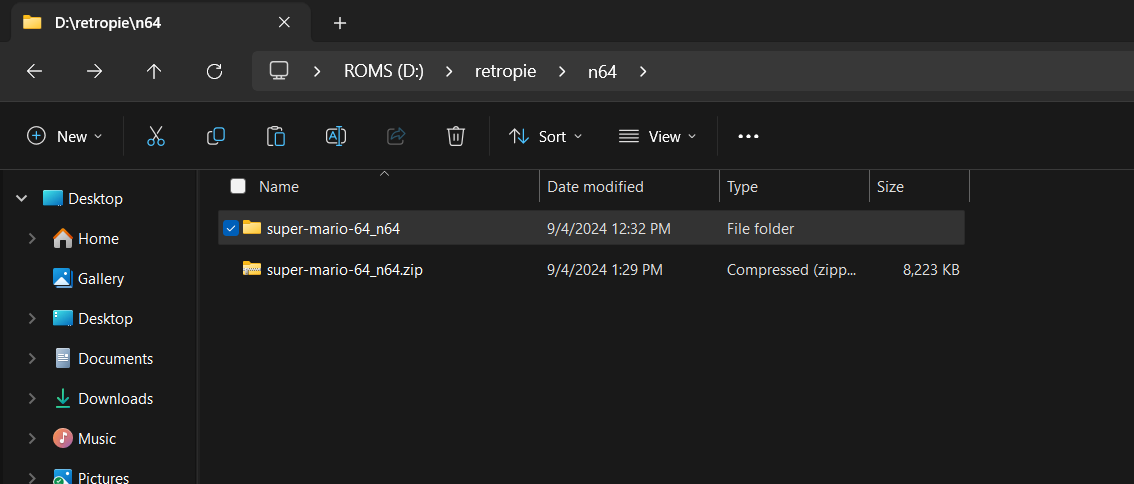
Next, you will be prompted to configure your controller. This only takes a minute, and once it’s done, you’ll have full control over the system.
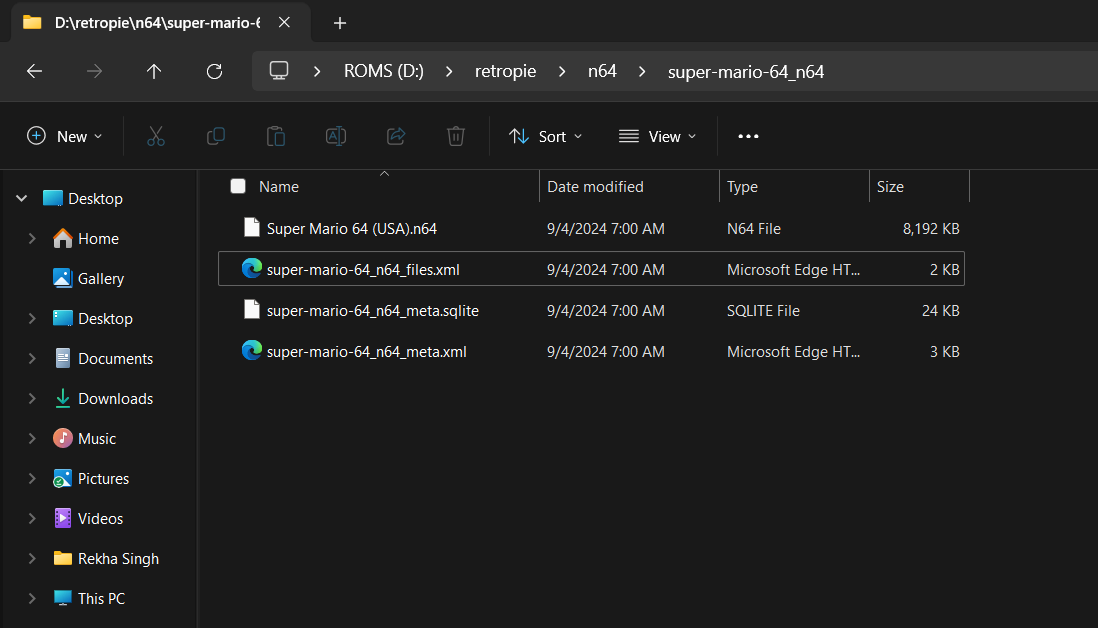
Method 2: Transferring ROMs via network transfer
Browse to the downloaded RetroPie image:What you’ll need:
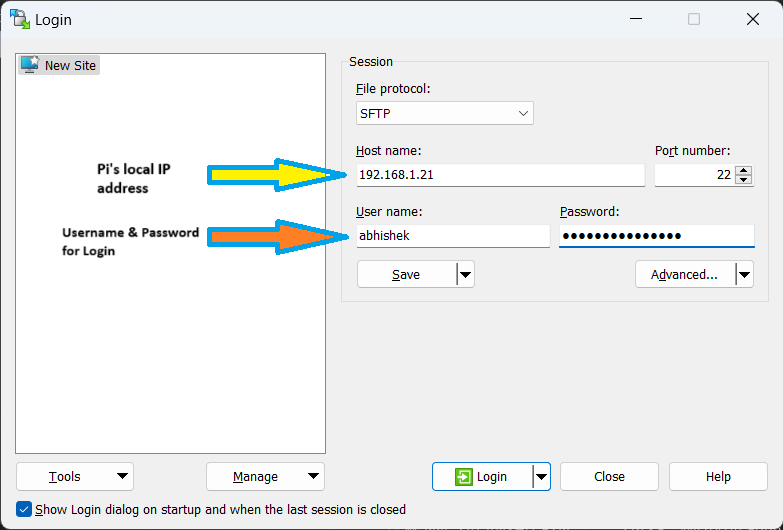
The next menu offers several options, but for now, focus on the “Basic Install” option. This will install the core and main packages needed to get RetroPie up and running.This script will handle the installation of all the necessary packages for a few basic emulators.
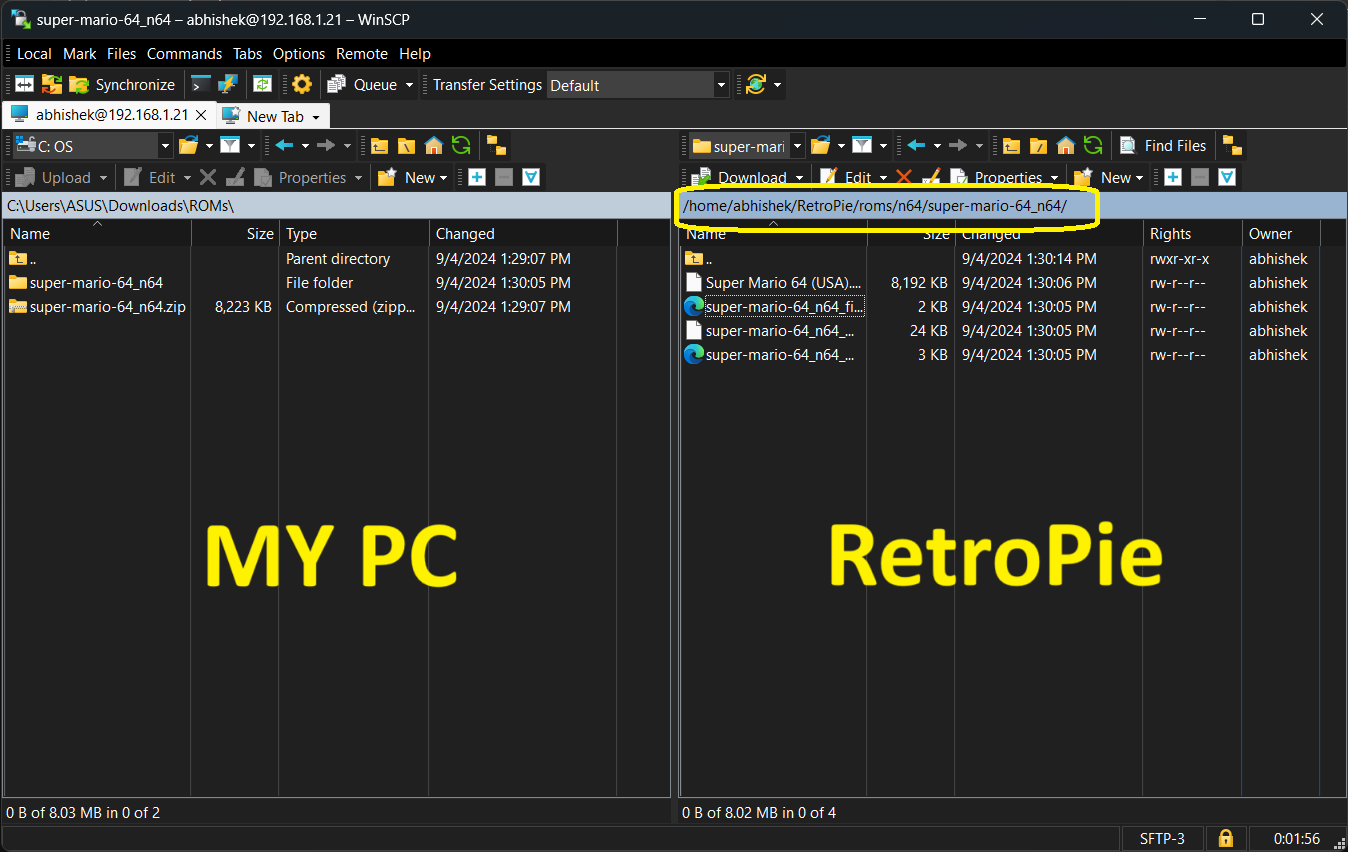
and there he is – Mario himself, ready for action!
First boot of RetroPie
sudo apt install -y git dialog
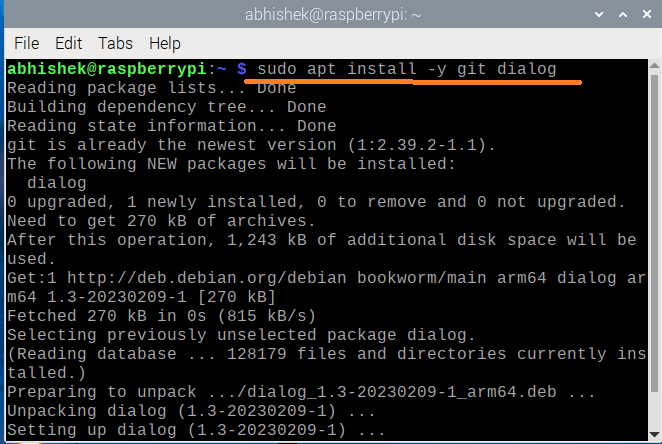
Cloning the RetroPie setup script
I have already downloaded the image on my system from the RetroPie’s downloads page.
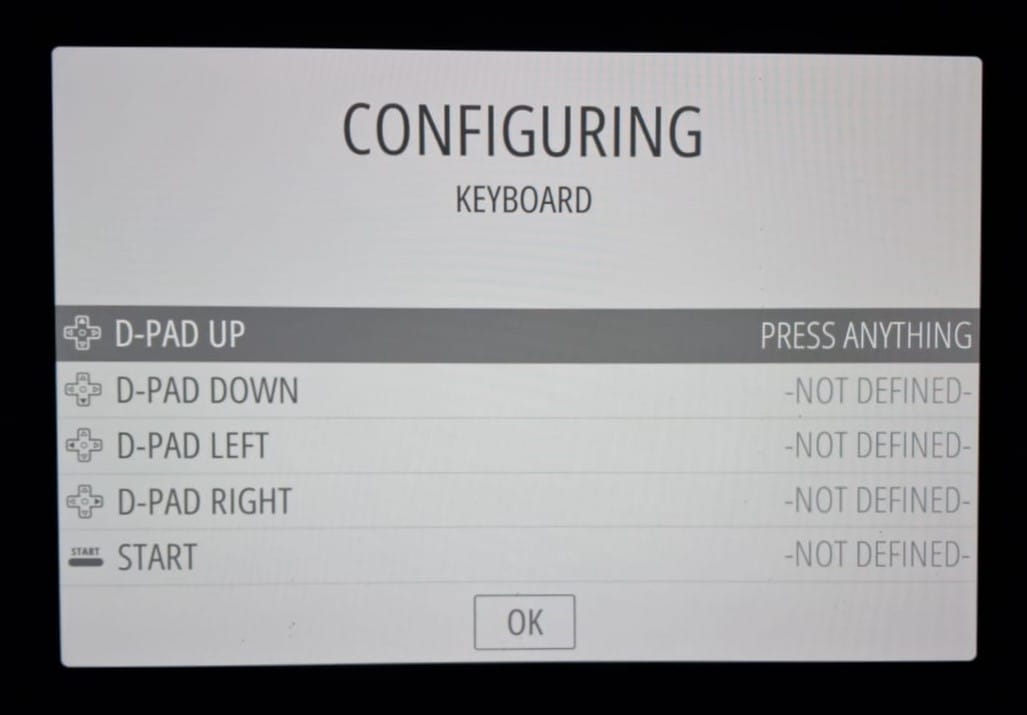
You’ll be prompted to confirm whether you want to install the “Core” and “Main” components of RetroPie. Select “Yes” to proceed. Switch to your home directory:
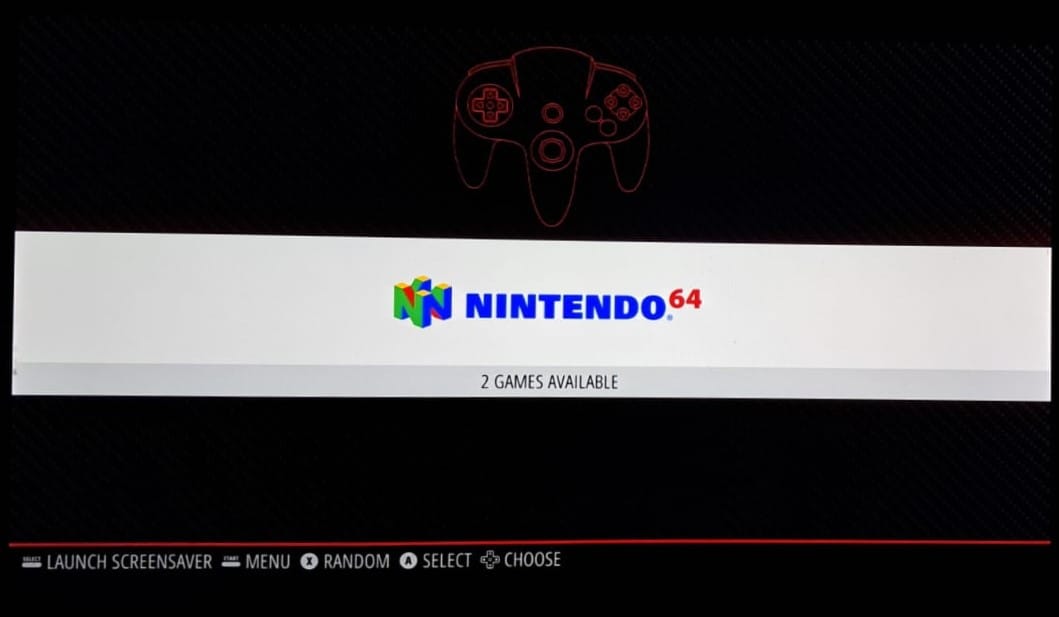
Once the installation is complete, you’ll return to the main menu of the RetroPie setup script.A quick reminder again – Only download and use ROMs for games you legally own.
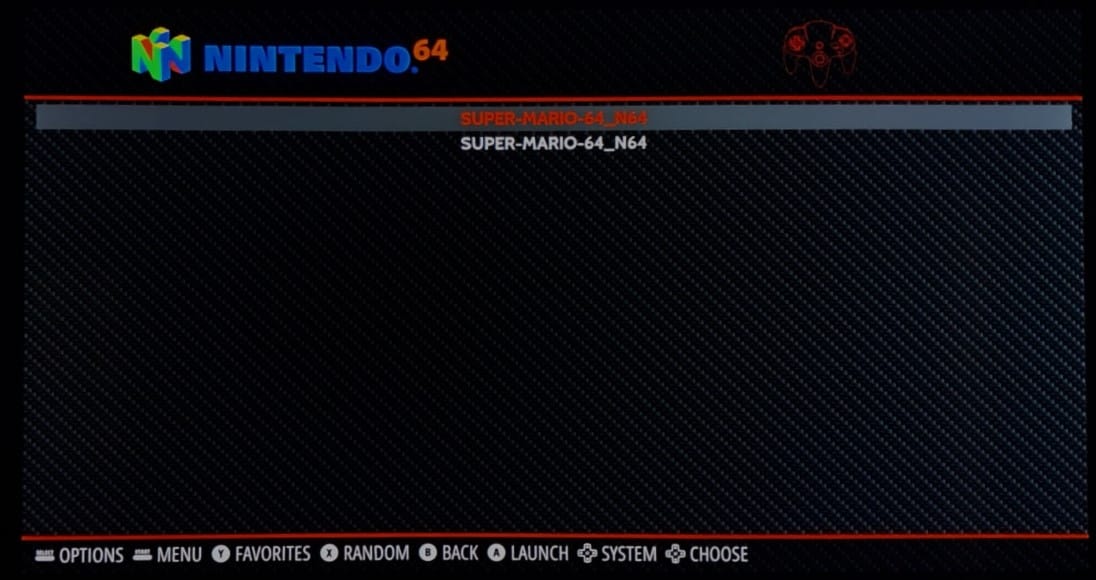
This is the most straightforward method. Just format a USB drive to FAT32. I’m doing a Quick format in Windows:

ROMs are essentially digital copies of games from old consoles.
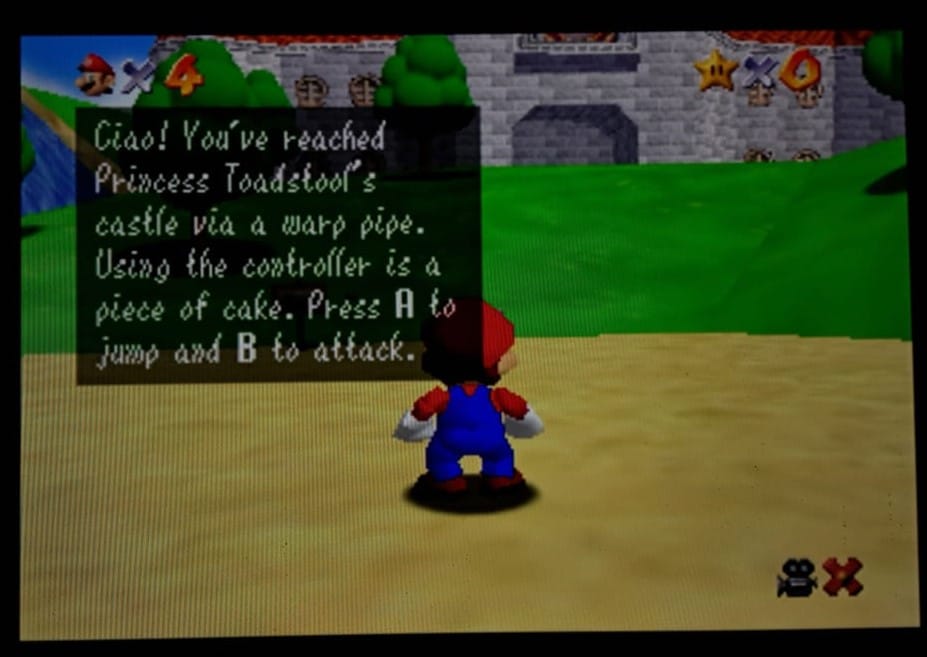
Do you remember the thrill of powering up your old console, the satisfying clunk of the cartridge clicking into place, and the vibrant, pixelated characters that transported you to another realm?
Final Thoughts:
They allow you to play your favorite classics on modern hardware, like our little friend Pi here.Keep in mind that this step might take a while since the Raspberry Pi needs to download and install numerous packages.For more details on retro game ROMs, watch the video below.