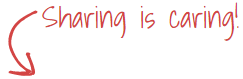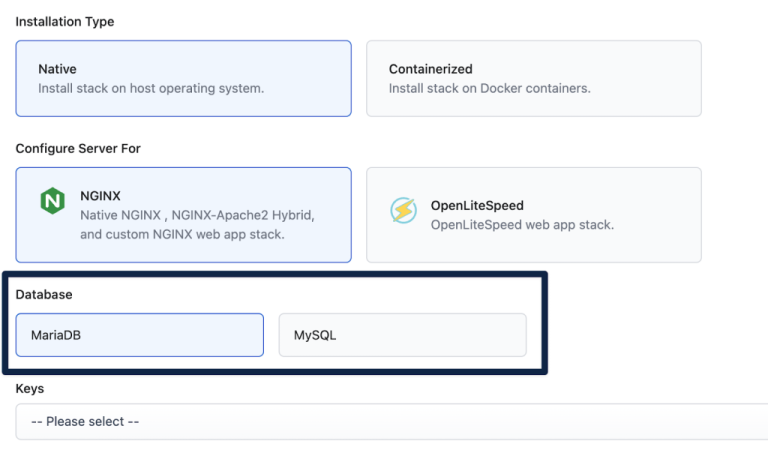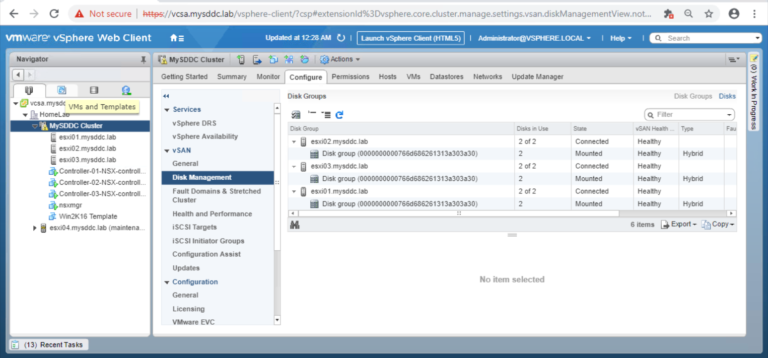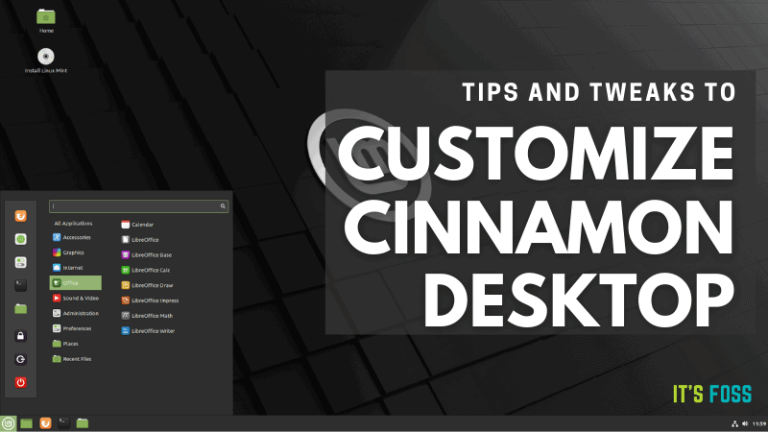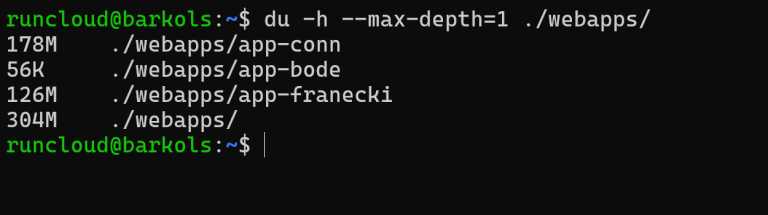An organization is the fundamental vCloud director grouping that contains users, vApps that they create, and the resources that the vApps use. An organization is the top-level container in a cloud that contains one or more organization VDCs.
An organization VDC provides resources to an organization. Organization VDCs provide an environment where virtual machines can be stored, deployed, and operated.
Step 1: Create Organization
Login as system administrator to the provider portal: https://<vCD-LB-FQDN>/provider
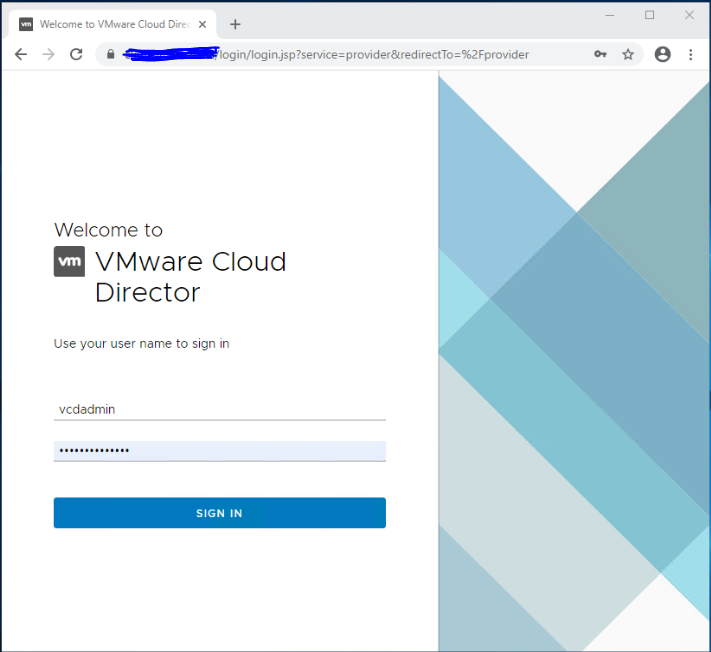
Navigate to Resources > Cloud Resources > Organizations. Click New.
Enter the organization name and full name for the new org.
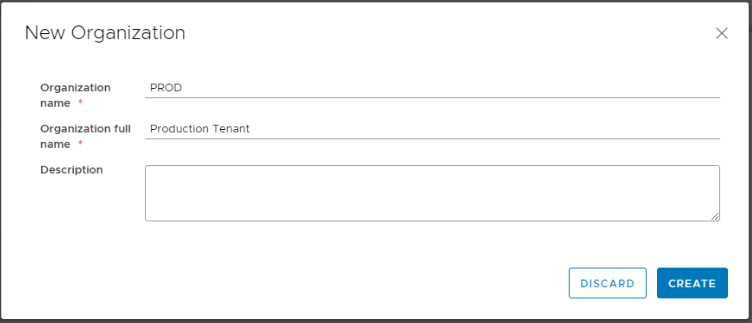
The organization is created successfully.
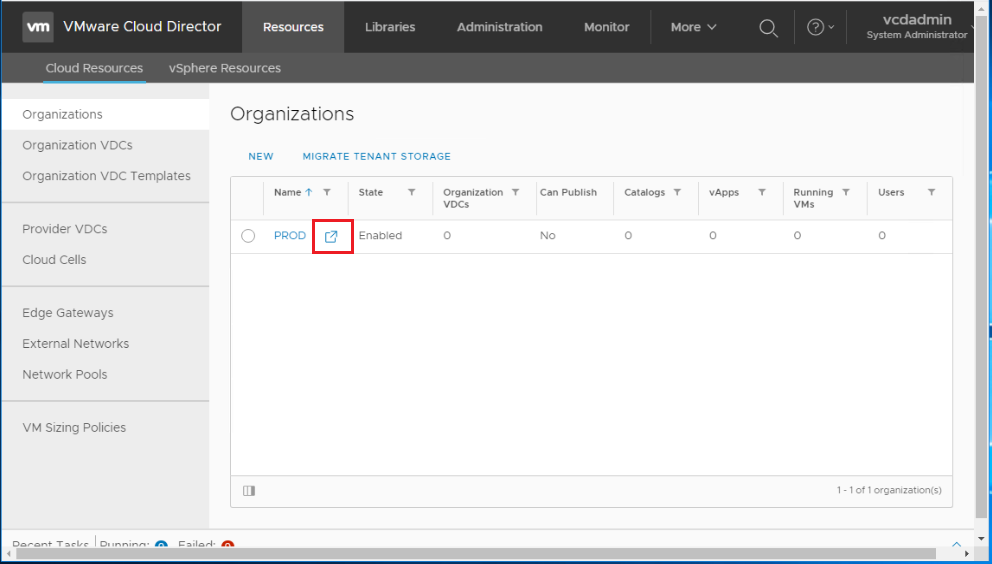
You can now click the small icon beside the organization name to open the tenant portal for that organization under this URL format:
https://<vCD-LB-FQDN>/tenant/<Tenant-Name>
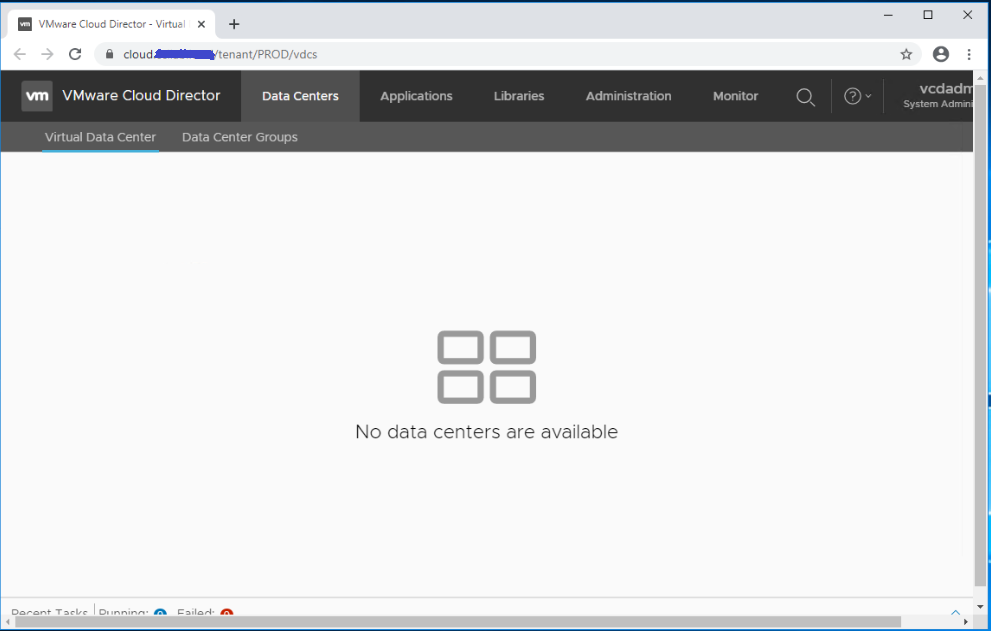
Notice that no virtual datacenters are created for this organization which we will do in the next step.
Step 2: Create Organization VDC
In this step we will create an organization virtual data center to allocate resources to the organization we created earlier. An organization virtual datacenter is partitioned from a provider virtual data center. So, we assume you already have a PVDC. Refer to my previous post here if you want to see how to create a Geneve-backed provider VDC.
Navigate to Resources > Cloud Resources > Organization VDCs. Click New.
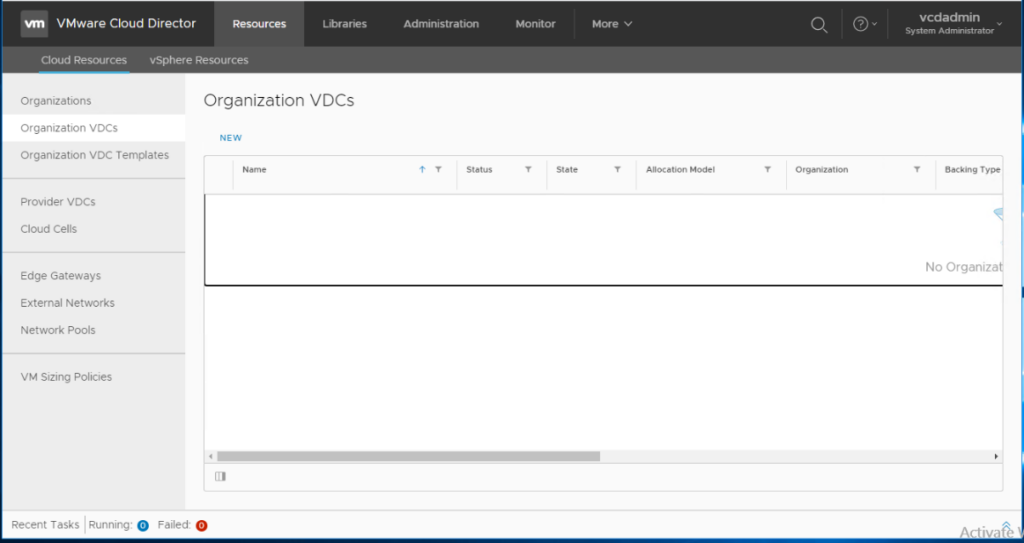
Enter a name and description for the organization VDC. Make sure Enable the organization VDC is left checked. Users cannot deploy vApps on a disabled organization virtual data center.
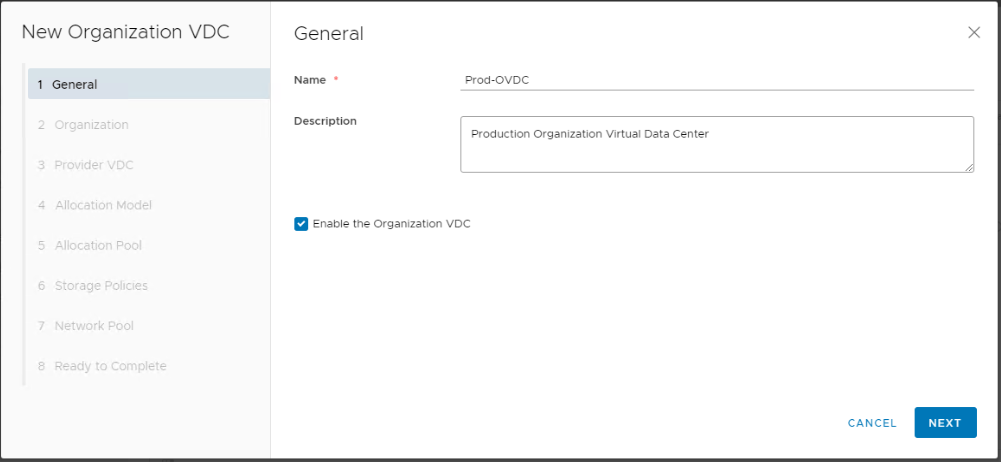
Select the organization to which you want to add this virtual data center.
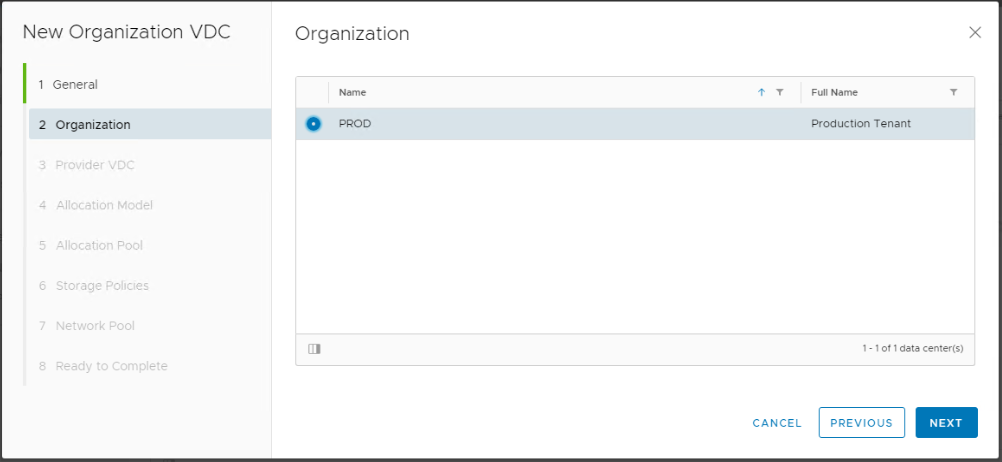
Select the provider virtual data center from which you want the organization virtual data center to obtain compute and storage resources.
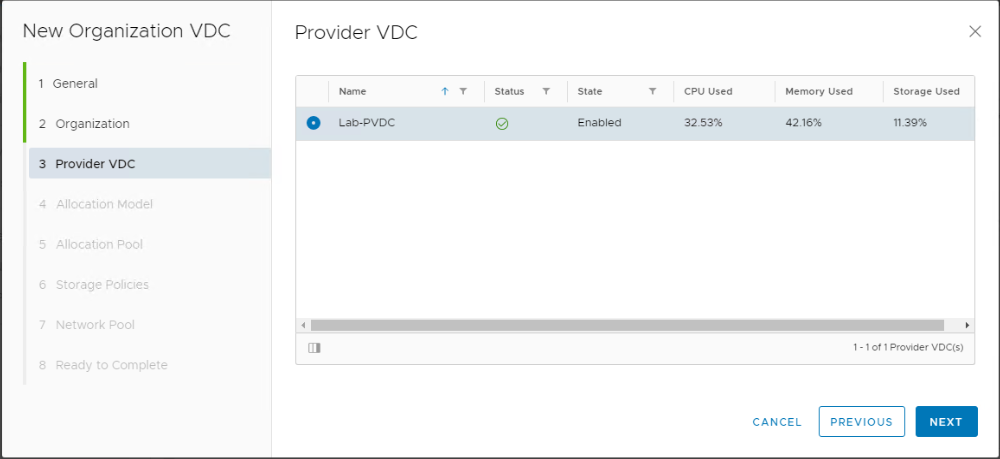
Select an allocation model for this organization virtual data center. I will select PAYG allocation model for our demonstration.
Four types of allocation models are available:
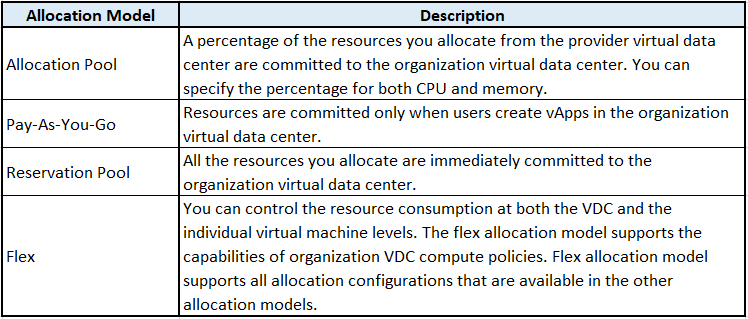
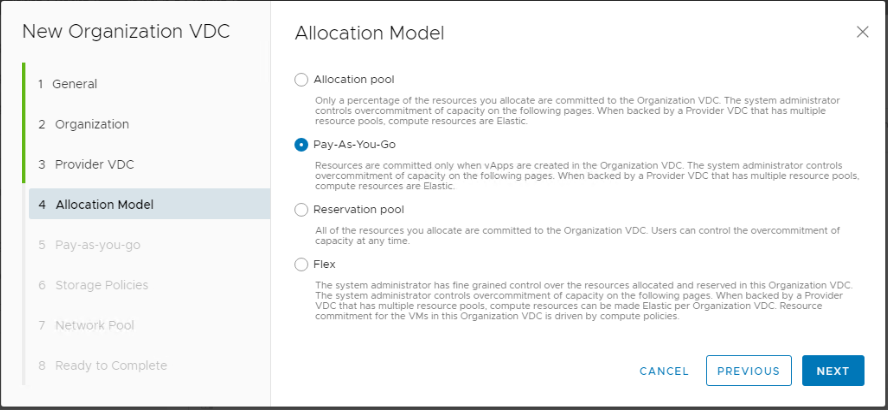
Configure the allocation settings for the allocation model that you selected.
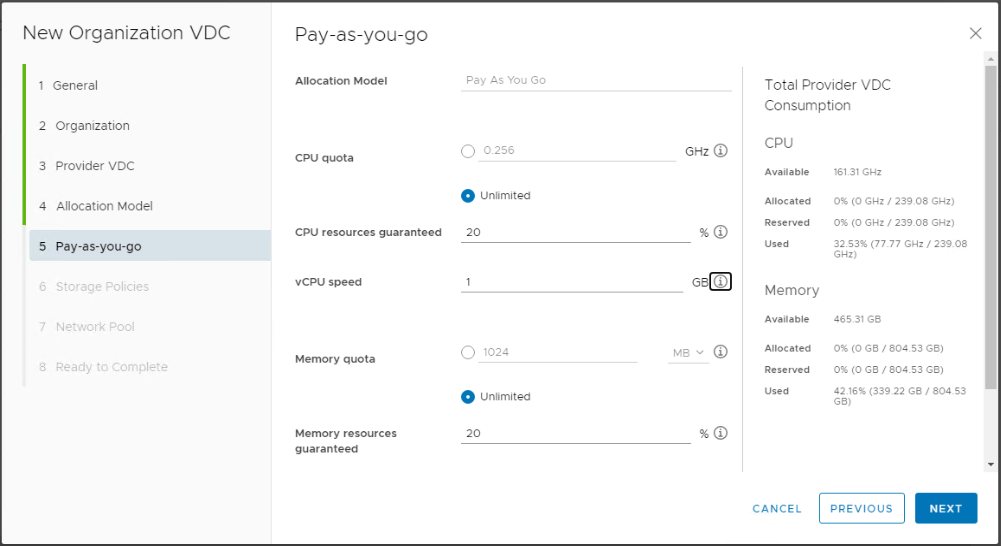
Configure the storage settings for this organization virtual data center. In this demonstration I will allocate 1TB of storage for this orgVDC using the default vSAN storage policy while enabling thin provisioning and disabling fast provisioning.
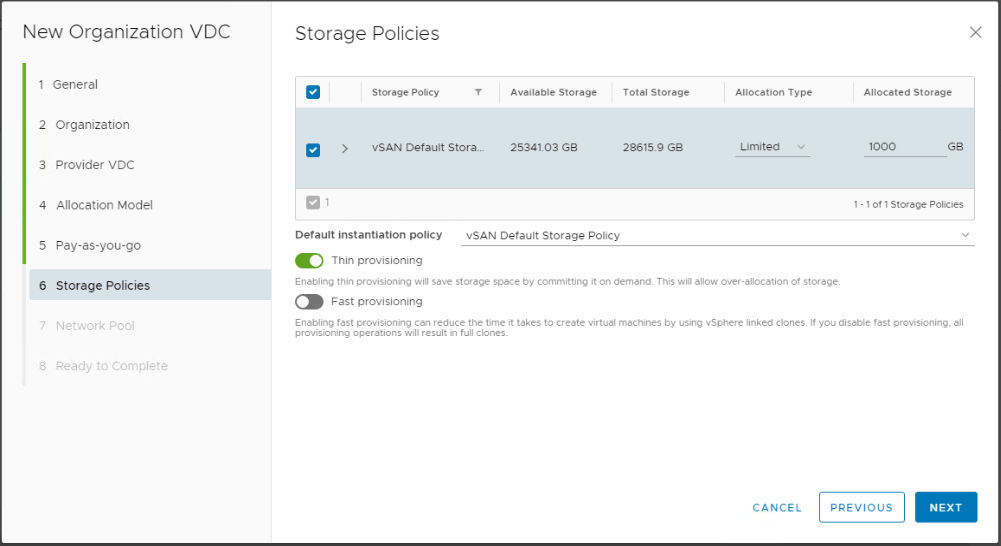
Select the name of the target network pool, and enter the Quota for this organization virtual data center. The quota is the maximum number of provisioned networks in the organization virtual data center backed by this network pool.
VMware Cloud Director uses the network pool to create vApp networks and internal organization virtual data center networks.
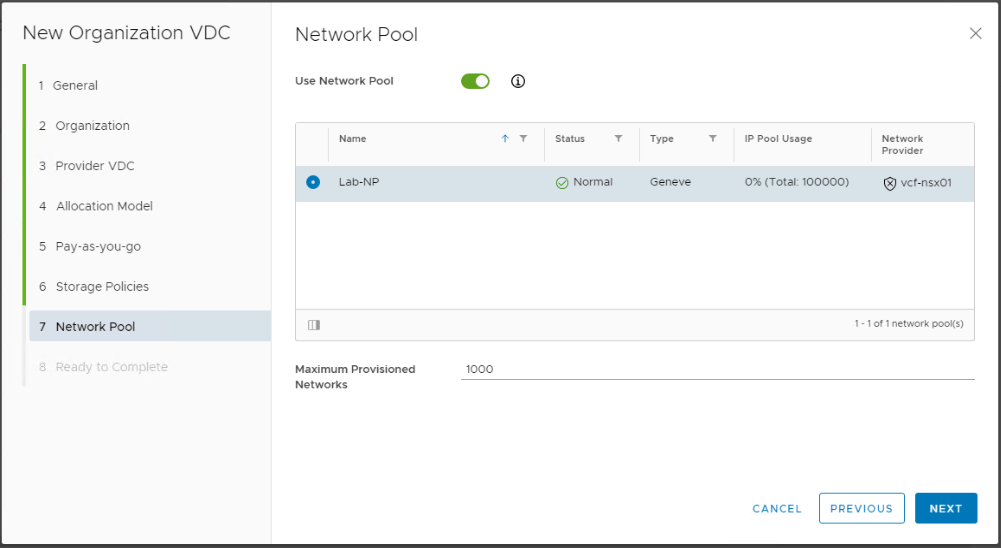
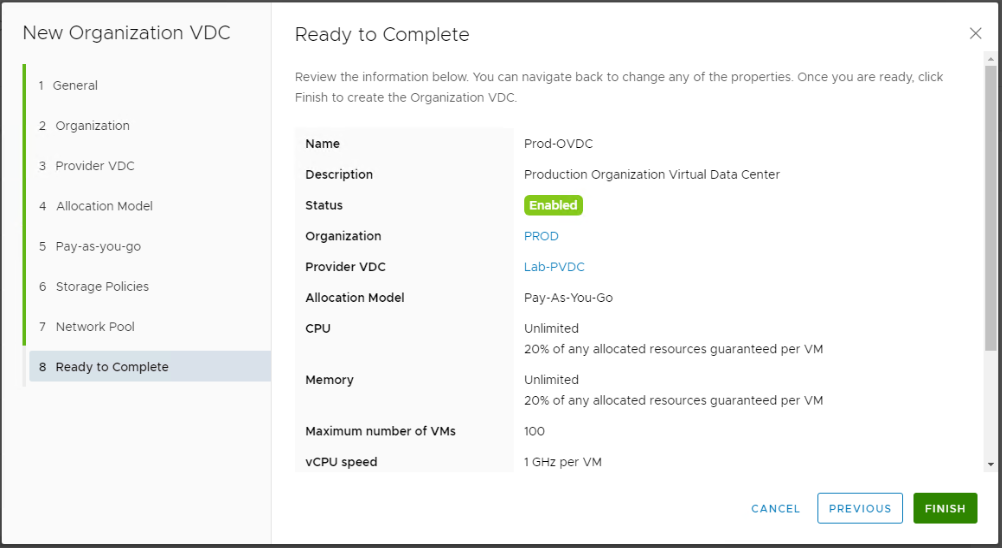
Check and make sure the status of the created orgVDC is Green.
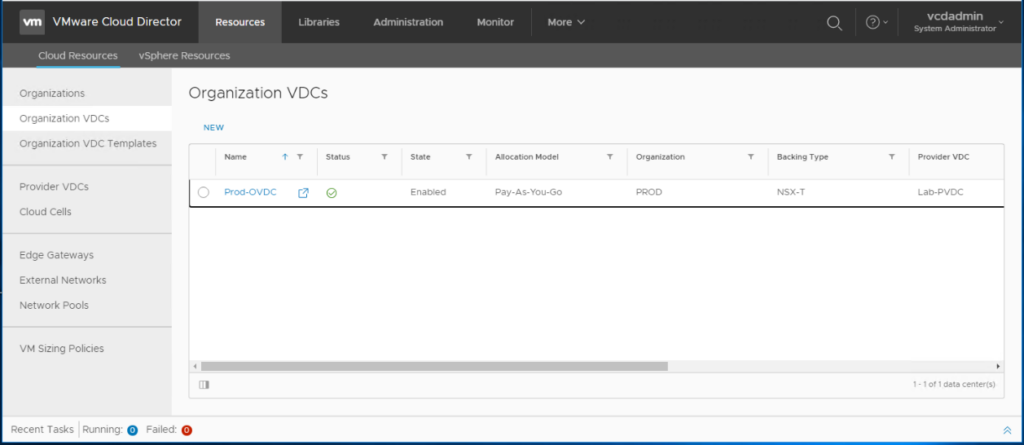
If you login to the tenant portal now, you can notice that this orgVDC is associated with the organization we created earlier.
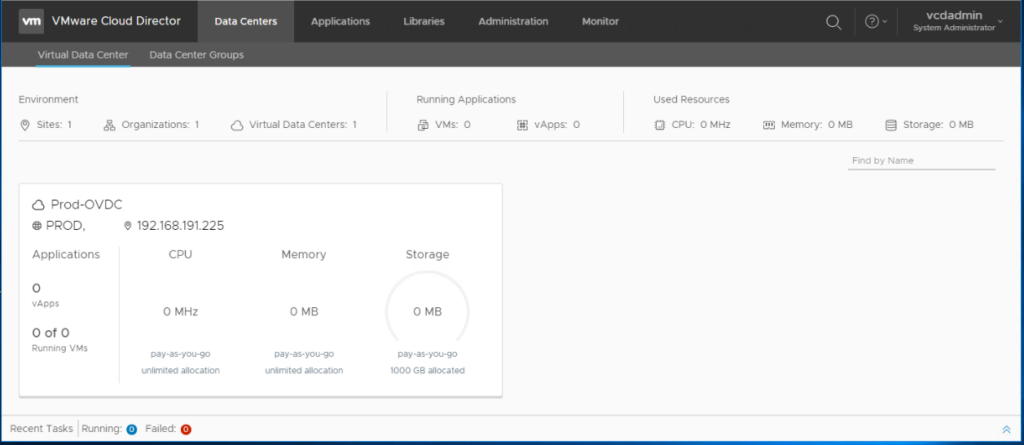
If you login to the vCenter server you can notice that a resource pool with the orgVDC name has been created under the vSphere cluster representing the organization VDC.
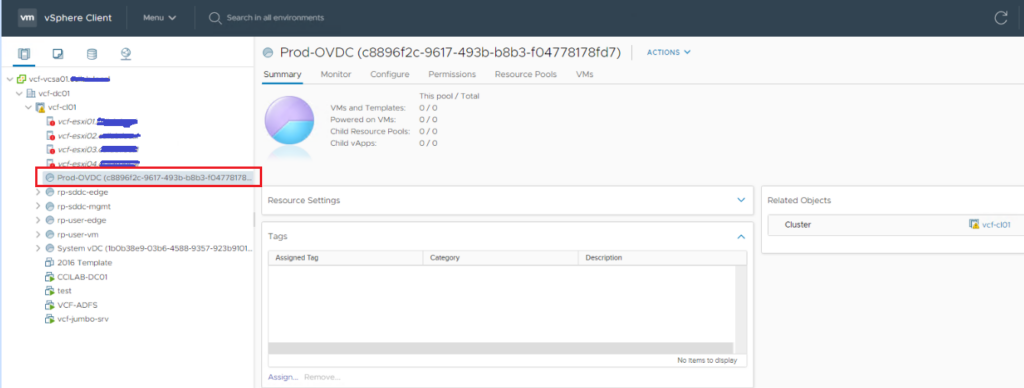
The next step would be to create organization networks, edges (each org will have its own NSX-T Tier-1 gateway), and provision virtual machines that will consume resources from this orgVDC.
Hope this post is informative,
Thanks for reading,