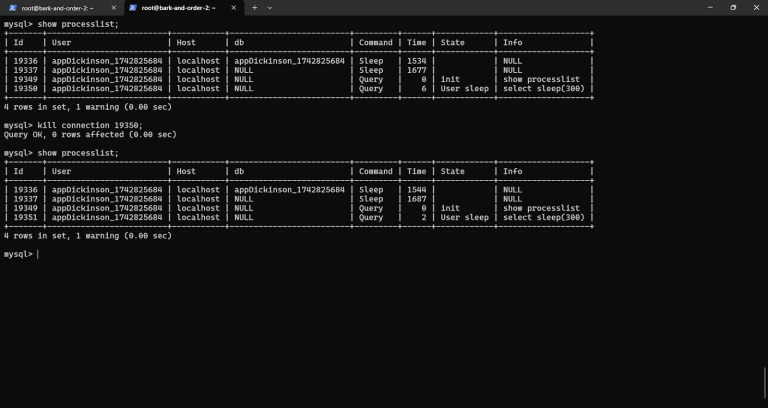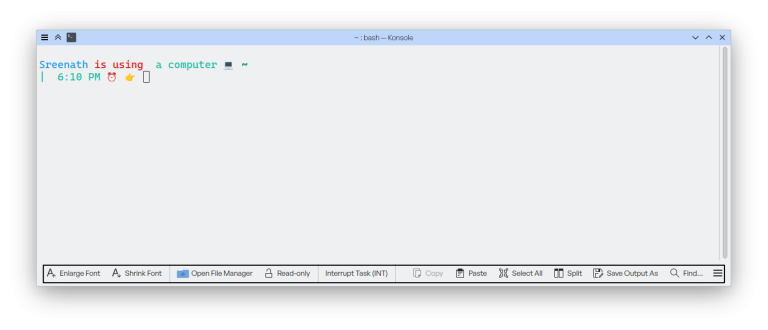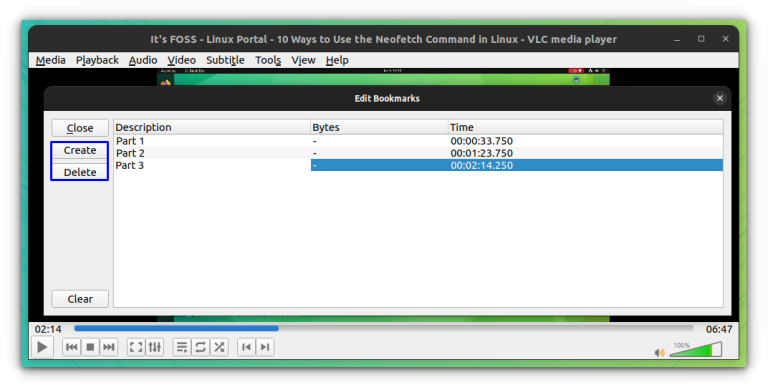Vulnerability scanners primarily detect weaknesses rather than directly prevent attacks; they act like an early warning system. Preventing attacks requires you to act on the scan results by patching vulnerabilities, using firewalls, and maintaining secure configurations on reliable hosting, like that managed with RunCloud.
Table of Contents
- 1 Top Vulnerability Scanners for WordPress
- 2 How to Use a WordPress Vulnerability Scanner
- 3 Wrapping Up: Why Every WordPress Site Needs a Vulnerability Scanner
- 4 FAQs on WordPress Vulnerability Scanners
- 4.1 What is the best free vulnerability scanner for WordPress?
- 4.2 How often should I scan my WordPress site?
- 4.3 Can vulnerability scanners prevent attacks?
- 4.4 What should I do if a vulnerability is found?
- 4.5 Are premium scanners worth the investment?
- 4.6 How do vulnerability scanners differ from malware scanners?
- 4.7 Can I use multiple scanners on the same site?
- 4.8 What is the average cost of a premium vulnerability scanner?
Top Vulnerability Scanners for WordPress
However, it’s important to understand that RunCloud’s server-level protection and hardening are not substitutes for an application-level vulnerability scanner. RunCloud’s defenses block many common attacks based on known malicious patterns or excessive attempts. Still, they won’t necessarily know if a specific plugin version you’re running has a newly discovered flaw exploitable via a legitimate-looking request. A dedicated WordPress vulnerability scanner inspects your specific WordPress components against vast, constantly updated databases of known issues – a task server firewalls aren’t designed for.
Patchstack
In the past decade, WPScan has established itself as a foundational tool in WordPress security. It focuses on identifying vulnerabilities within WordPress core, plugins, and themes. Its core strength lies in maintaining one of the most extensive and meticulously curated vulnerability databases available, updated constantly by dedicated security professionals. This database powers its various tools and integrations to provide timely and accurate threat information.
Key Features
- Virtual Patching: Applies rapid mitigation rules to block exploits without altering plugin code or breaking site functionality.
- Early Protection: Provides vulnerability patches and protection up to 48 hours before public disclosure.
- Advanced Vulnerability Intelligence: Leverages extensive vulnerability data, including exclusive intel, for automatic detection.
- Remote Management: Allows for remote software updates and security hardening configuration across managed sites.
- API Integration: Enables connecting Patchstack data and functions to existing development or management workflows.
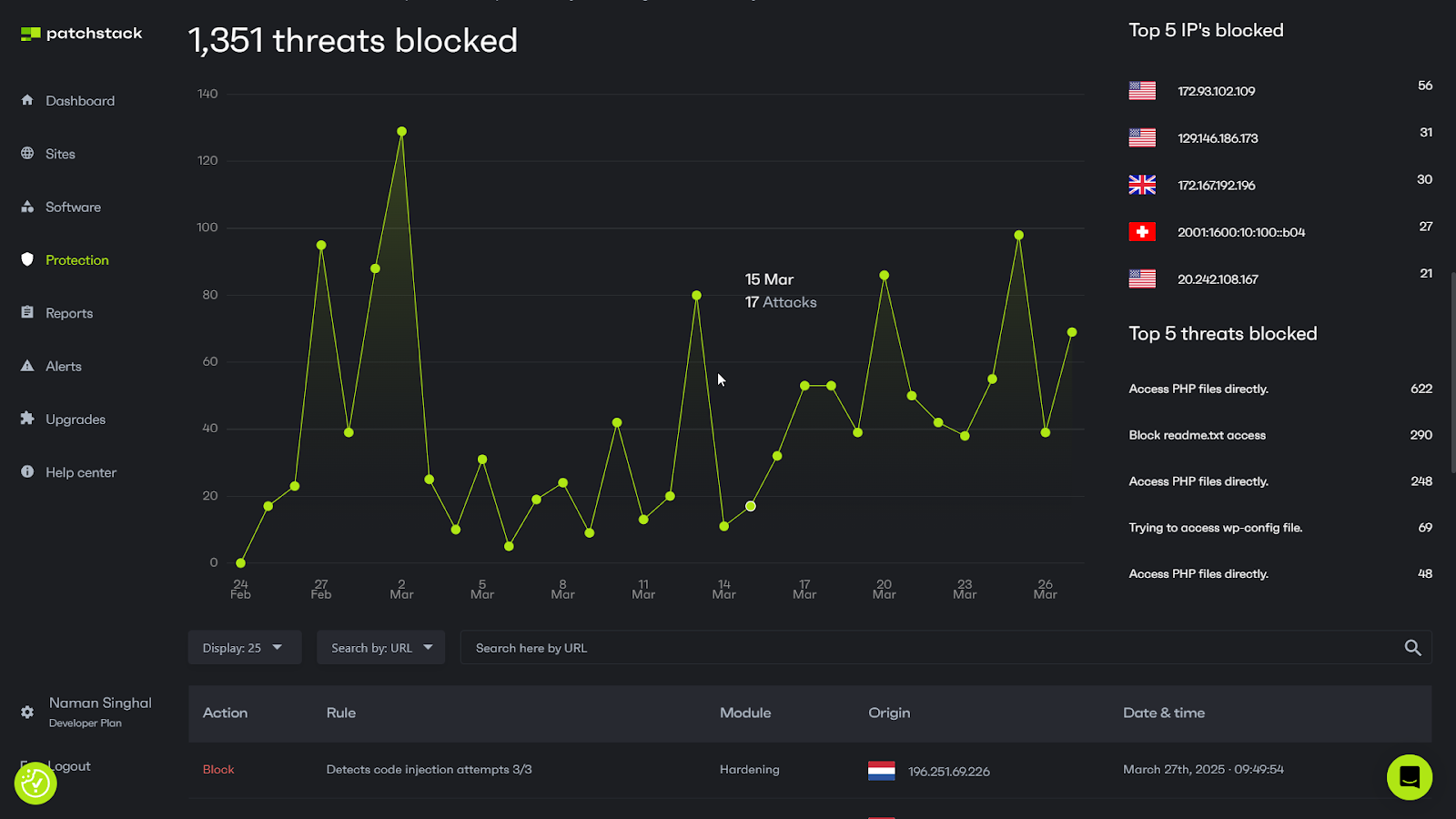
Pricing and Plans
📖 Suggested read: 10 Best WordPress Management Tools To Easily Manage Multiple WebsitesFor this tutorial, we’ll demonstrate how to scan for vulnerabilities on your WordPress site using Patchstack.
MalCare
That’s why using a reliable WordPress vulnerability scanner is critical. These tools help you detect weaknesses before hackers do, keeping your site secure and your data protected. But with so many options available – from free tools to comprehensive premium solutions – finding the best WordPress vulnerability scanner can feel overwhelming.
Key Features
- Vulnerability Scanning: Performs daily automatic checks against a maintained database of known vulnerabilities.
- Personalized Email Alerts: Notifies users promptly via email when a vulnerable plugin or theme is detected on their site.
- Safe Auto-Updates: Offers an option to automatically update vulnerable plugins while performing visual regression tests to ensure site stability.
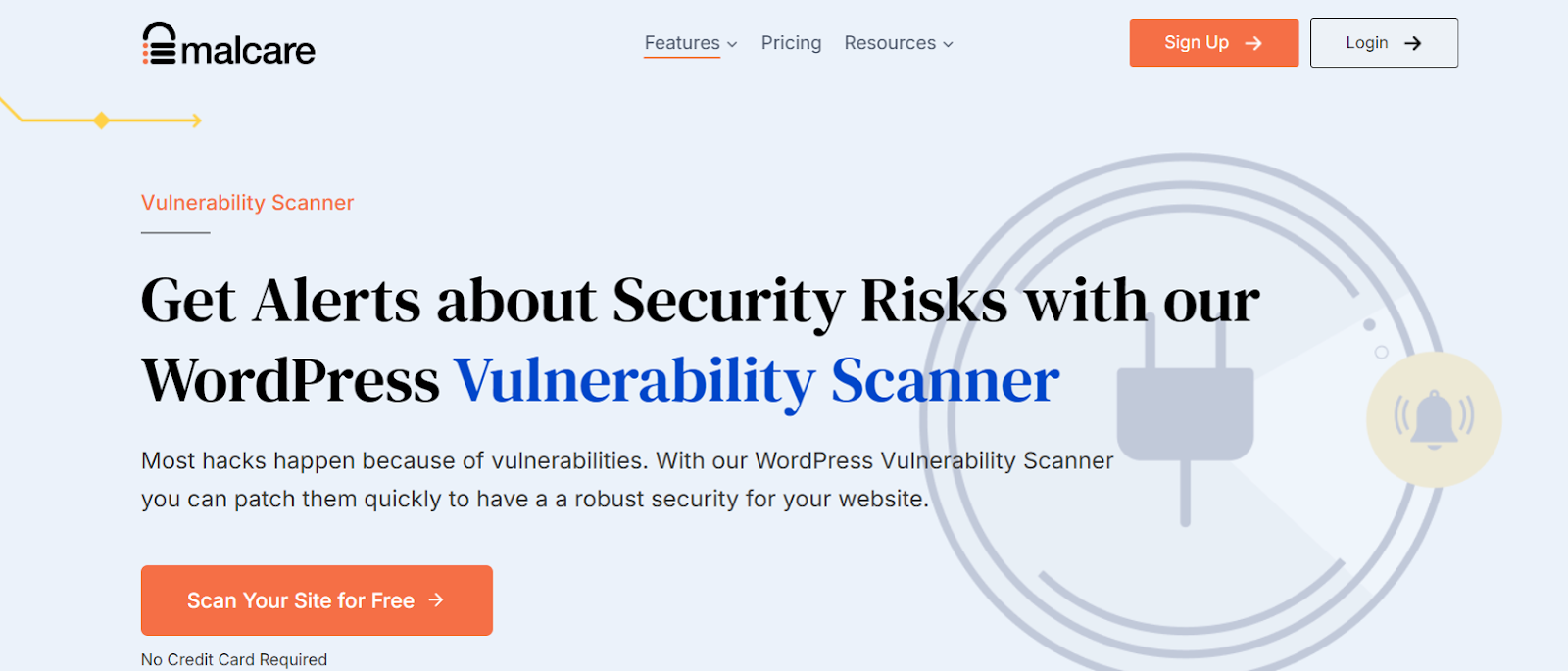
Pricing and Plans
But just using a vulnerability scanner isn’t enough. Solid hosting and server management are foundational layers of security. Platforms like RunCloud significantly bolster your defenses right out of the box.Several reputable free options exist, including the WPScan CLI tool and free versions of security plugins like Wordfence or Sucuri SiteCheck. The most suitable choice depends on your specific requirements and technical expertise.The entry-level Plus plan costs 9 per year for one website and includes essential features such as daily malware and vulnerability scanning, instant malware removal, and a real-time firewall.
Wordfence Security
Wordfence sets itself apart by offering its core vulnerability intelligence platform, Wordfence Intelligence, entirely for free. You get access to an extensive database of vulnerabilities, integration via API, and real-time webhook alerts – at no cost, whether for personal or commercial use.
Key Features
- Real-Time Webhooks: Provides instant vulnerability notifications through Slack, Discord, or custom HTTP integrations, free of charge.
- Threat Intelligence Dashboard: Displays real-time attack data, trends, top attacking IPs, and targeted vulnerabilities across their network.
- Wordfence CLI Integration: Allows the vulnerability database to be used for high-performance, server-level scanning via the command line.
- User-Friendly Search Interface: Enables robust searching and filtering within the vulnerability database.
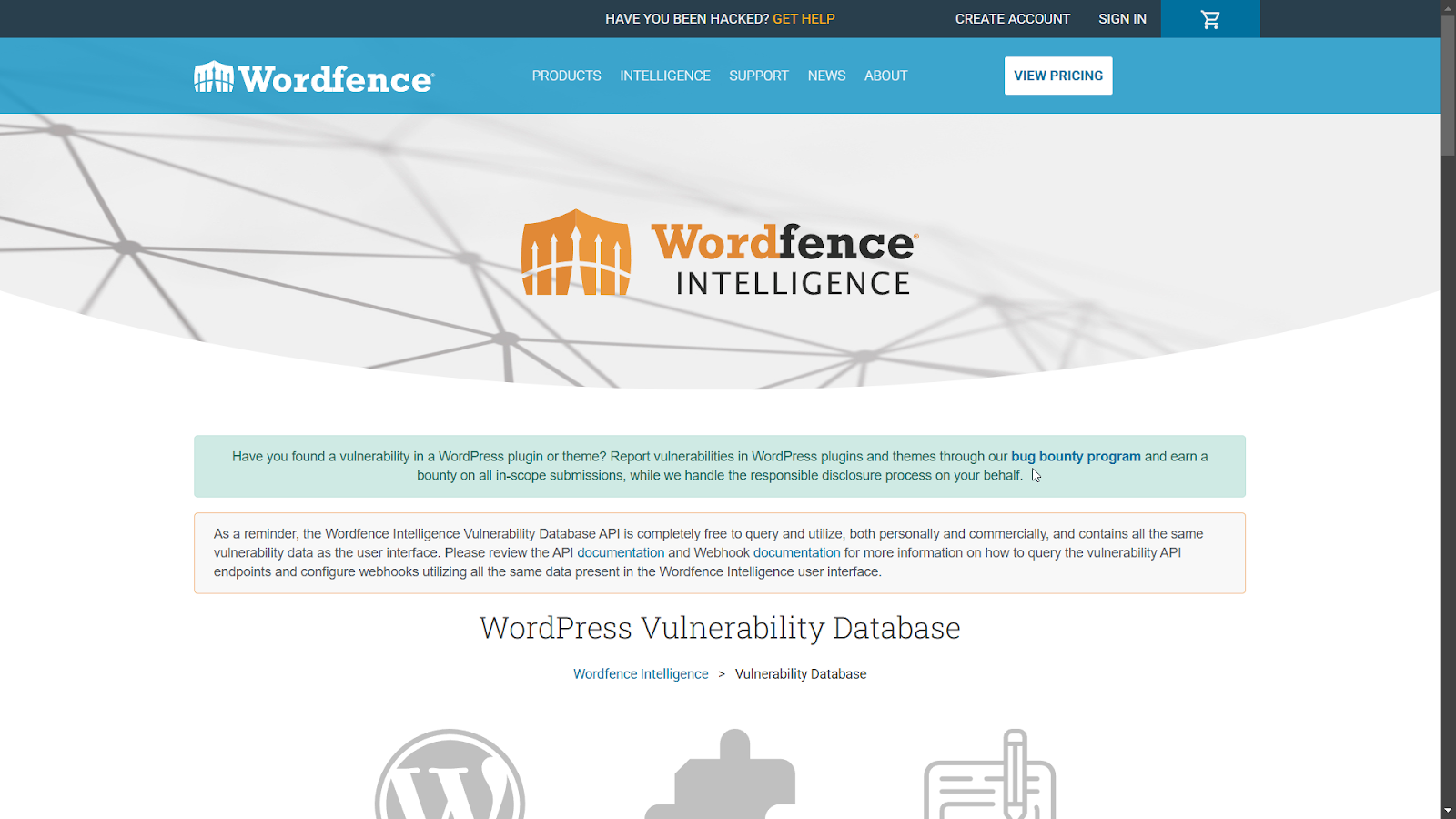
Pricing and Plans
To make your choice easier, we’ve put together a list of the best WordPress vulnerability scanners for 2025. Whether you’re looking for a budget-friendly option or a feature-rich powerhouse, you’ll find something that fits your needs. Plus, we’ll guide you on how to use these scanners effectively to stay one step ahead of potential threats.The cost for premium WordPress vulnerability scanners varies widely, from approximately to over 0 per site annually. Pricing depends heavily on the depth of features offered, the number of sites included, and the level of support provided by the security service.Wordfence Security is a widely recognized name in WordPress protection. It offers both a popular security plugin and a distinct, powerful threat intelligence platform known as Wordfence Intelligence. This platform is a core component of their vulnerability management strategy, as it provides a comprehensive and actively maintained database that focuses specifically on WordPress core, theme, and plugin vulnerabilities.
WPScan
📖 Suggested read: How to Use Cloudflare Firewall Rules to Protect Your Web Application
Key Features
- Extensive Vulnerability Database: Catalogues over 60,000 WordPress core, plugin, and theme vulnerabilities.
- Manual Vetting: All vulnerability data is manually reviewed and verified by experienced WordPress security experts.
- Constant Updates: The database is continuously updated as new threats and vulnerabilities are discovered.
- CLI Security Scanner: Offers a command-line interface tool for security professionals and developers to perform scans.
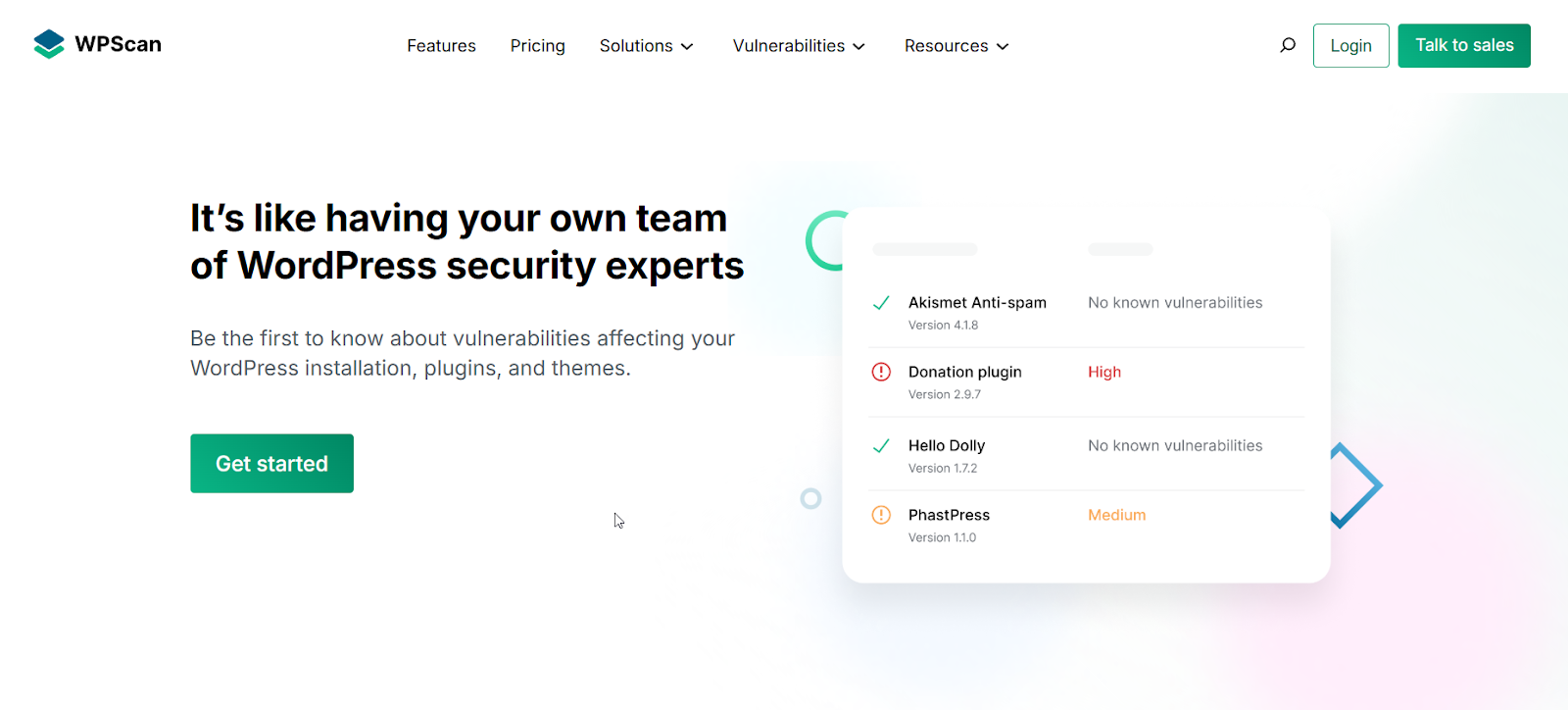
Pricing and Plans
Higher tiers like Prime at 9 per year, Pro at 9 per year, and Max at 9 per year for a single site build upon this foundation, offering progressively more frequent scanning and backups, faster expert support response times, performance monitoring, advanced staging options, and API access for the top tiers. Try RunCloud Today and See the Difference
Sucuri
If a vulnerability is found, assess its severity and understand the recommended fix, typically updating the affected theme, plugin, or core WordPress files. Apply the patch and then re-scan to confirm the issue is resolved, ensuring you have reliable backups before making changes.
Key Features
- Guaranteed Malware Removal: Offers unlimited cleanups by security experts within the plan duration, with varying response time SLAs.
- Performance Optimization: Includes a global CDN with caching options to improve website speed and availability.
- Security Scanning & Monitoring: Provides regular scanning for malware, blocklist status, and SSL certificate issues (frequency varies by plan).
- 24/7 Security Team Support: Access to security analysts for cleanup and support.
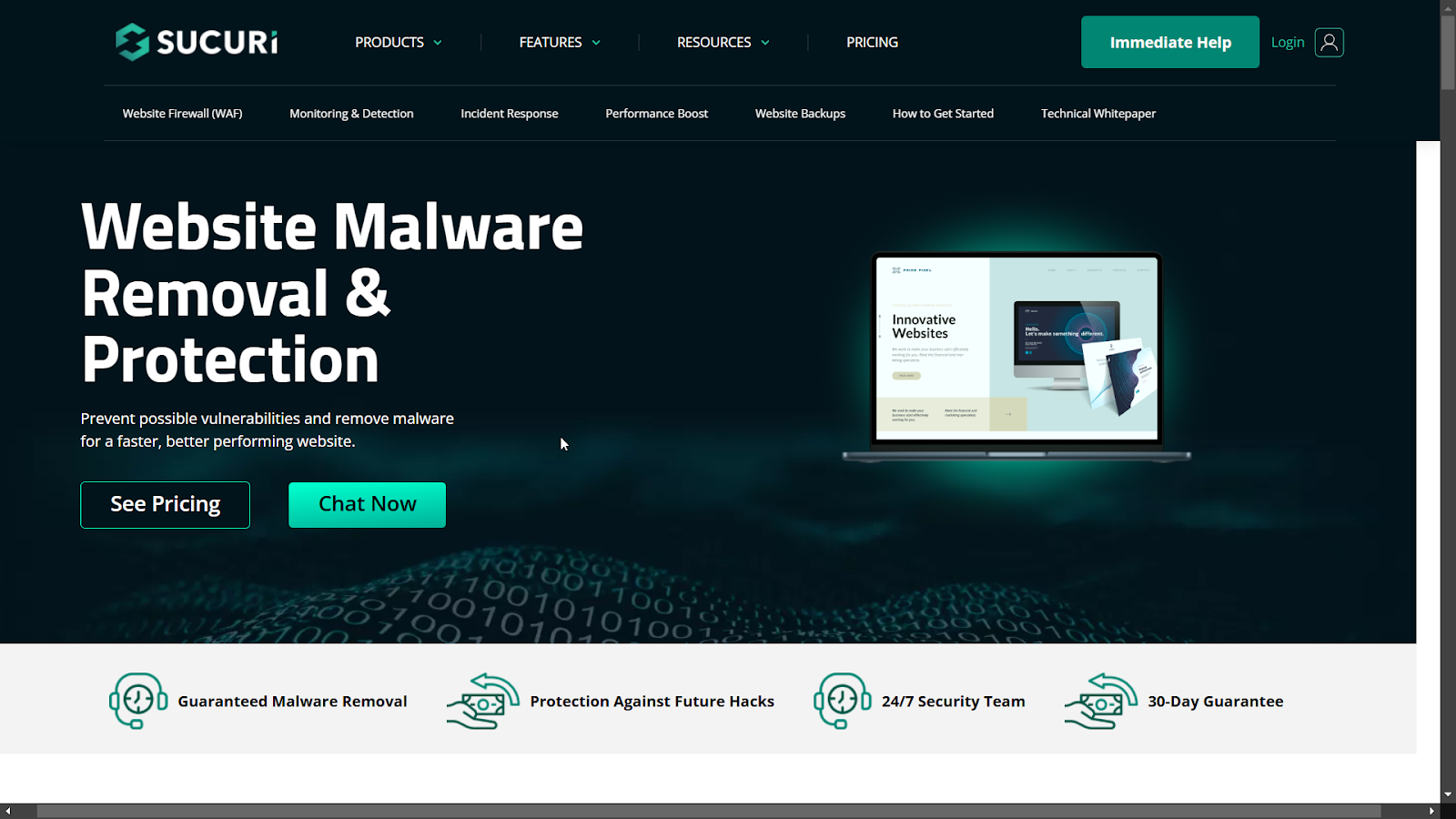
Pricing and Plans
WPScan offers flexible access tiers for different needs. Large organizations can opt for the Enterprise plan, which includes advanced API access and real-time webhook alerts, with custom pricing upon request. Security researchers can use the CLI tool and API for free (capped at 25 calls per day for non-commercial use). Smaller site owners can use the Jetpack Protect plugin, which leverages WPScan’s data for vulnerability alerts, with upgrade options for enhanced security.📖 Suggested read: Docker Security: Best Practices to Secure a Docker Container
How to Use a WordPress Vulnerability Scanner
Here’s a look at the top WordPress vulnerability scanners for 2025. These tools help you detect security flaws before they turn into serious problems, giving you peace of mind and a secure site.
Step 1: Choose and Install Your Scanner
- Plugin-Based Scanners: Many popular options like Patchstack are available as WordPress plugins. Install them directly from your WordPress dashboard (Plugins > Add New), search for the scanner, click Install Now, and then Activate.
- External Scanners: Some services (like Sucuri SiteCheck or WPScan’s web interface) scan your site remotely. You just need to enter your website’s URL on their website. No installation is needed, but they might offer less depth than installed plugins.
- CLI Tools: For more technical users, tools like the WPScan CLI (Command Line Interface) tool can be run from a server terminal. This requires SSH access and familiarity with command-line operations but offers powerful scanning capabilities.
📖 Suggested read: 10 Security Tips to Secure VPS Server in 2025 [Ultimate Guide]
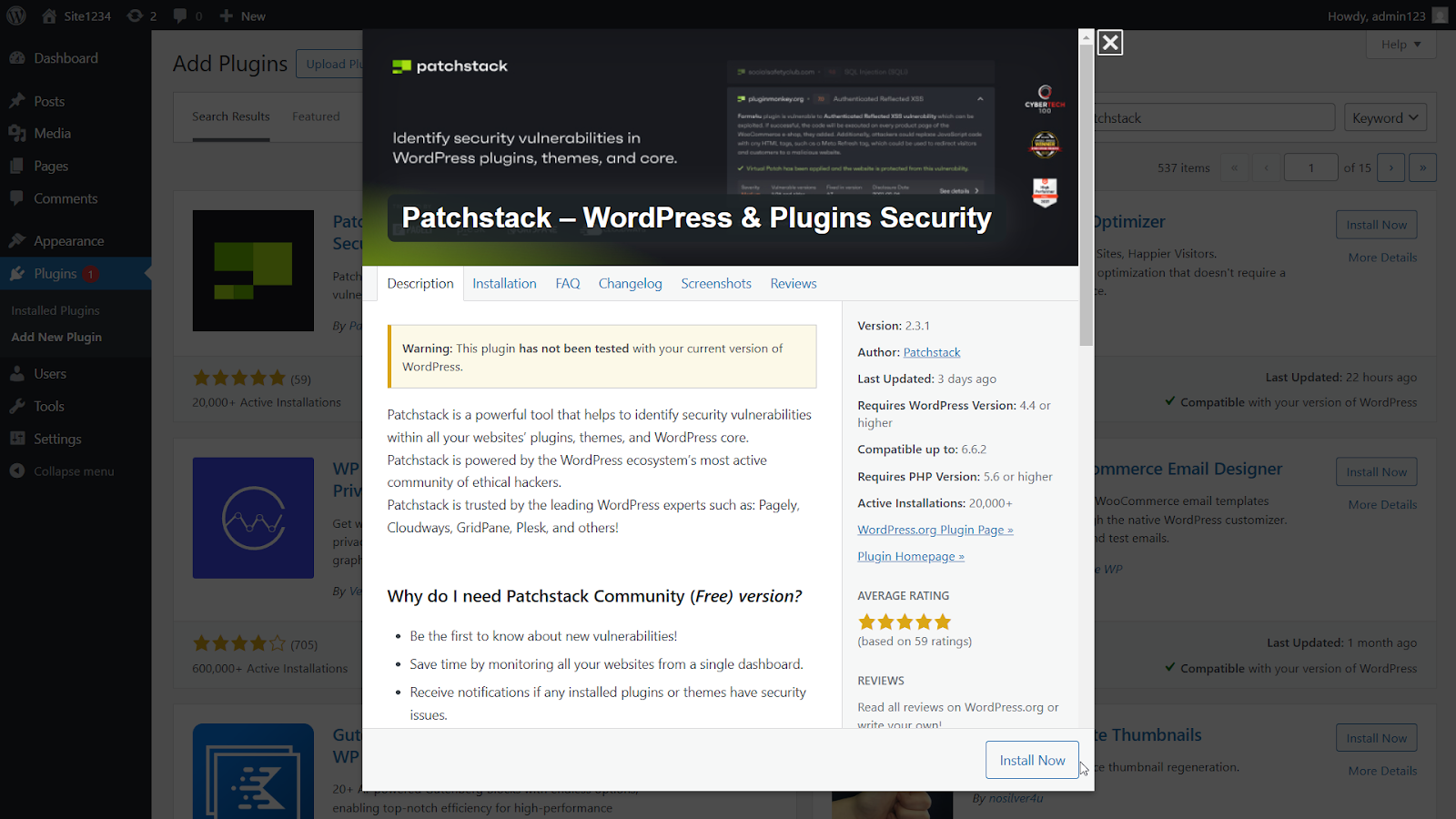
Pairing a dedicated WordPress vulnerability scanner with the secure, optimized hosting environment managed by RunCloud creates a powerful, multi-layered security strategy. You get the best of both worlds: a hardened server deflecting broad attacks and a specialized scanner pinpointing application-specific weaknesses.
Step 2: Configure Basic Settings (If Applicable)
- After activating a plugin scanner, navigate to its settings page within your WordPress dashboard.
- You might need to enter an API key (especially for premium features or tools like WPScan that connect to a central database). Follow the scanner’s instructions to obtain and save the key.
- Configure notification settings (where alerts should be sent) and automatic scan schedules (daily or weekly is recommended).
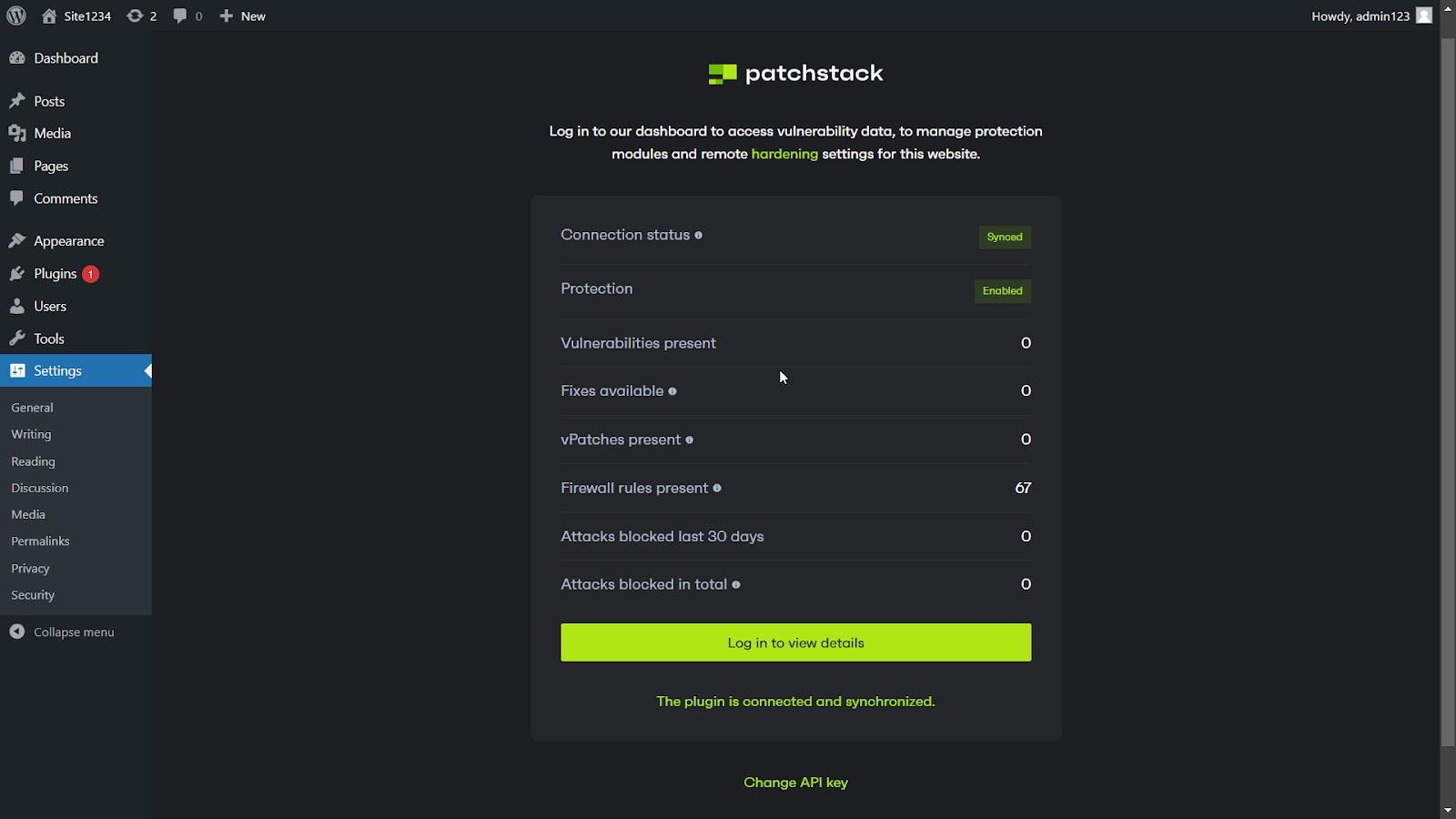
Using a WordPress vulnerability scanner is essential, but it can be daunting if you’re new to it. Here’s a simple guide to setting up and using a vulnerability scanner effectively on your site.
Step 3: Run an Initial Scan
- Most website scanners automatically scan your website, but if you see a “Scan Now,” “Start Scan,” or similar button within the scanner’s interface in your WordPress dashboard or on the external scanner’s website, press it and wait for the scan to finish.
- The vulnerability scanning tool will check your WordPress core, installed plugin, and theme versions against its database of known vulnerabilities (identified by CVE numbers or internal IDs). It may also check for basic security misconfigurations.
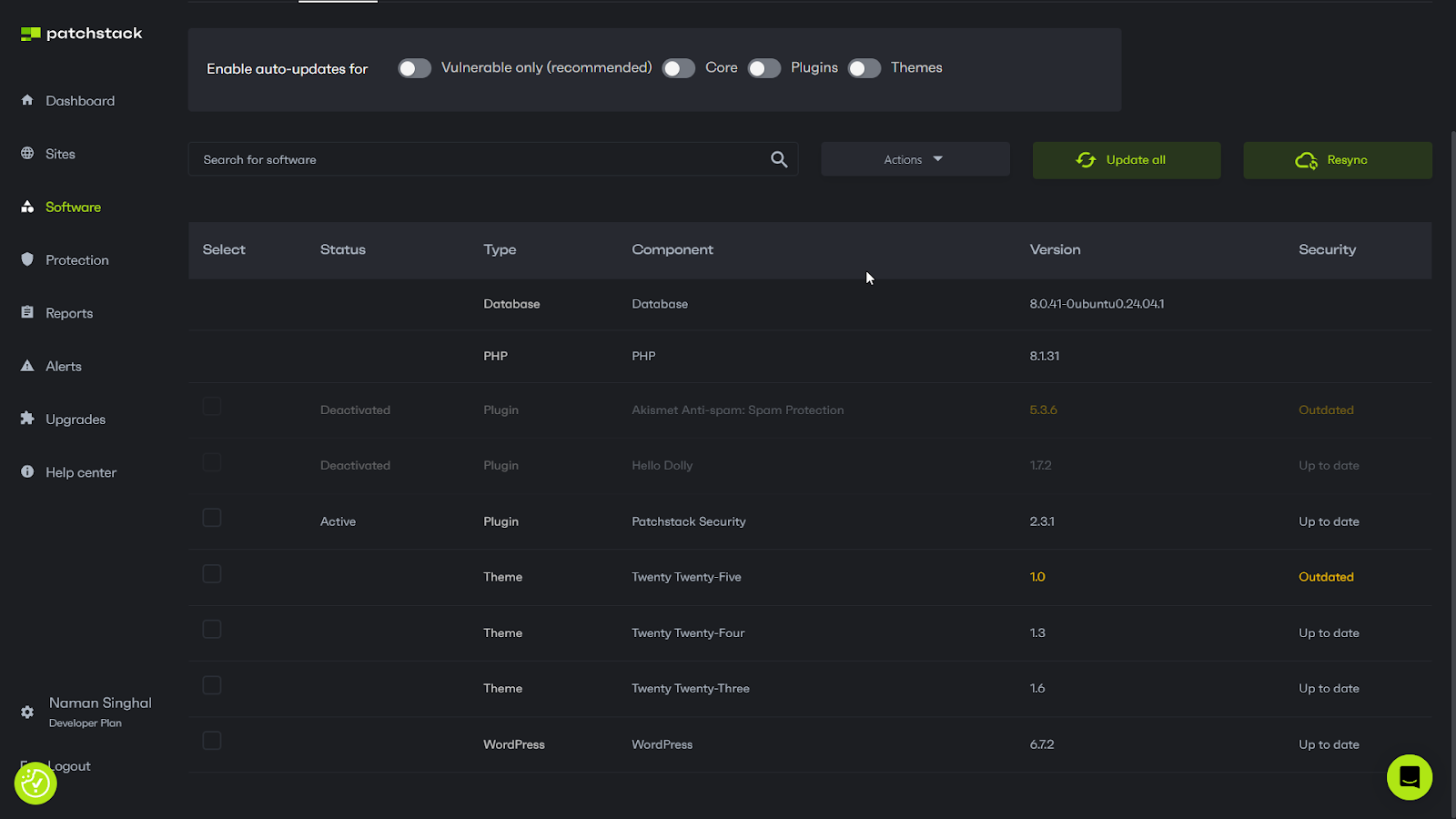
Ready to experience how simple, secure, high-speed WordPress hosting can be?
Step 4: Analyze the Scan Results
- Once the scan is completed, review the report carefully. It will list any detected issues, typically categorized by severity (e.g., Low, Medium, High, Critical).
- Look for items flagged as vulnerable, noting the component name, the affected version range, and, ideally, the version number containing the fix.
- Pay attention to any configuration warnings, such as publicly accessible, sensitive files (wp-config.php backup), or directory listing being enabled.
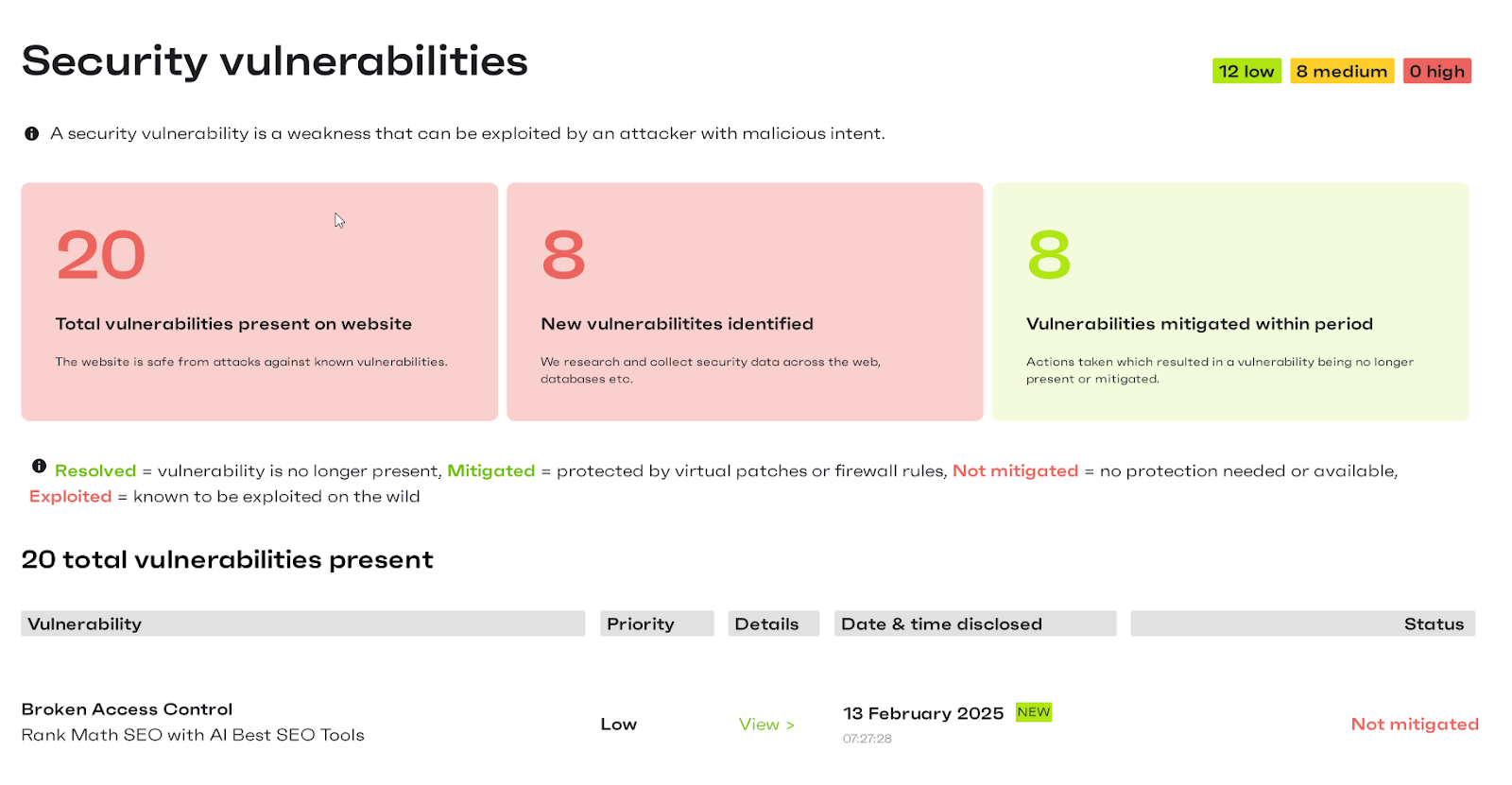
Step 5: Remediate Found Vulnerabilities
- Backup First: Start by backing up your site. Make a complete copy of your website files and database before making any changes to ensure you can restore it if needed.
- Update: The most common fix is to update the vulnerable component. Go to Dashboard > Updates or the Plugins/Themes pages in WordPress and update any plugins, themes, or the WordPress core identified in the scan report.
- Patch or Use Virtual Patching: If an update isn’t available for a vulnerable plugin/theme, check if your scanner or WAF (Web Application Firewall) offers “virtual patching”. This blocks exploitation attempts without changing the code.
- Remove or Replace: If no update or virtual patch is available, and the component isn’t essential, consider deactivating and deleting the vulnerable plugin or theme and finding a secure alternative.
- Fix Configurations: Address any configuration issues reported, such as adjusting file permissions via FTP/SFTP or adding security rules to your .htaccess file (do this carefully).
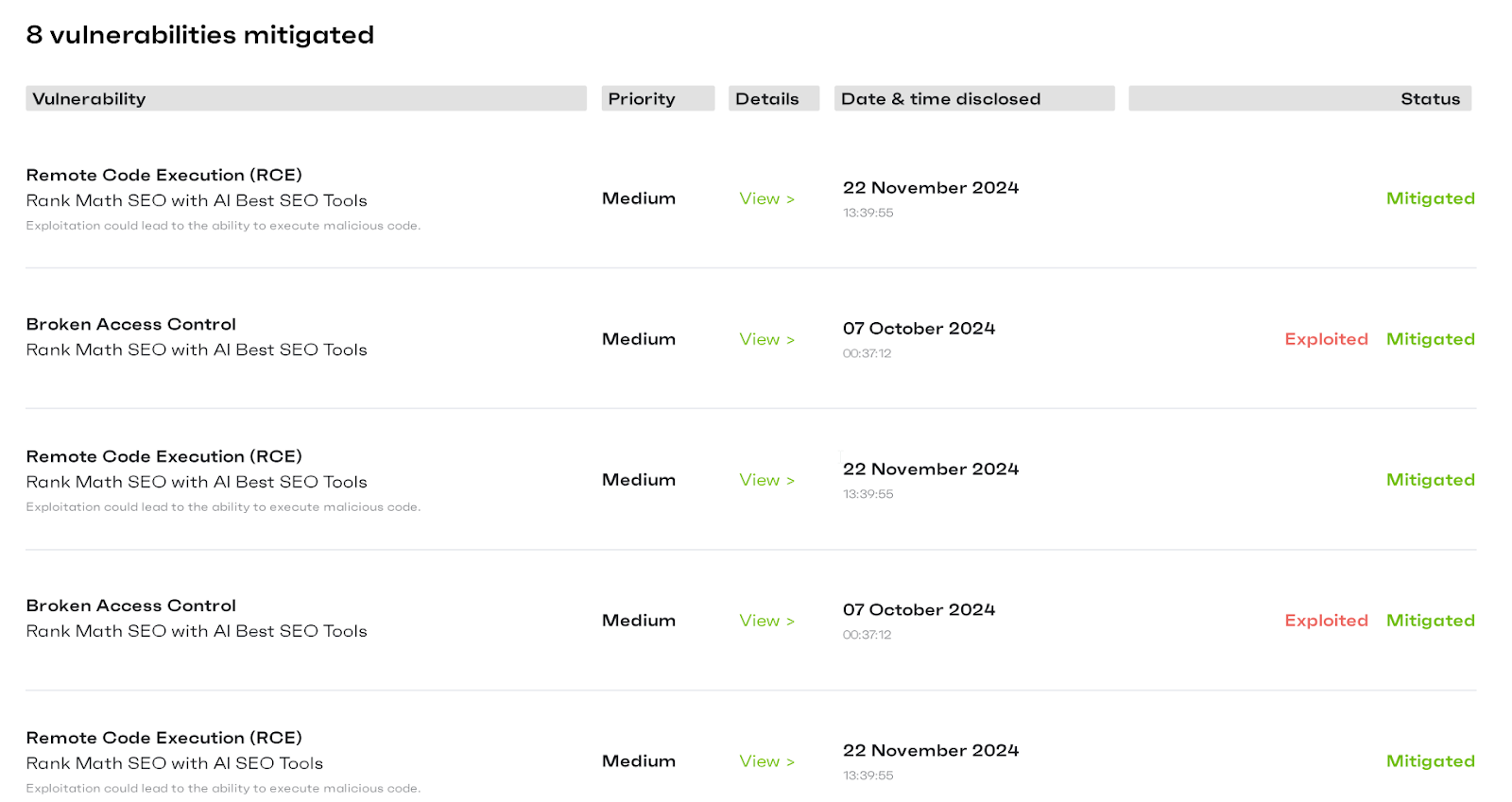
Step 6: Re-Scan and Maintain
- After applying fixes, rerun the vulnerability scan to confirm that the reported issues are resolved.
- Ensure automated scans are scheduled to run regularly (at least weekly) to catch newly discovered vulnerabilities promptly. Security is an ongoing process, not a one-time task.
Wrapping Up: Why Every WordPress Site Needs a Vulnerability Scanner
Wordfence also offers paid premium versions of its security plugin (Wordfence Premium), which start at 9$ per year and can go as high as 50 per year.Protecting your WordPress site from vulnerabilities isn’t optional – it’s essential.With WordPress powering over 40% of the web, it’s a prime target for attackers looking to exploit security flaws.📖 Suggested read: Difference between DoS vs DDoS vs DrDoS (With Comparison Table)📖 Suggested read: How To Create Custom Nginx Configuration Easily Using RunCloud
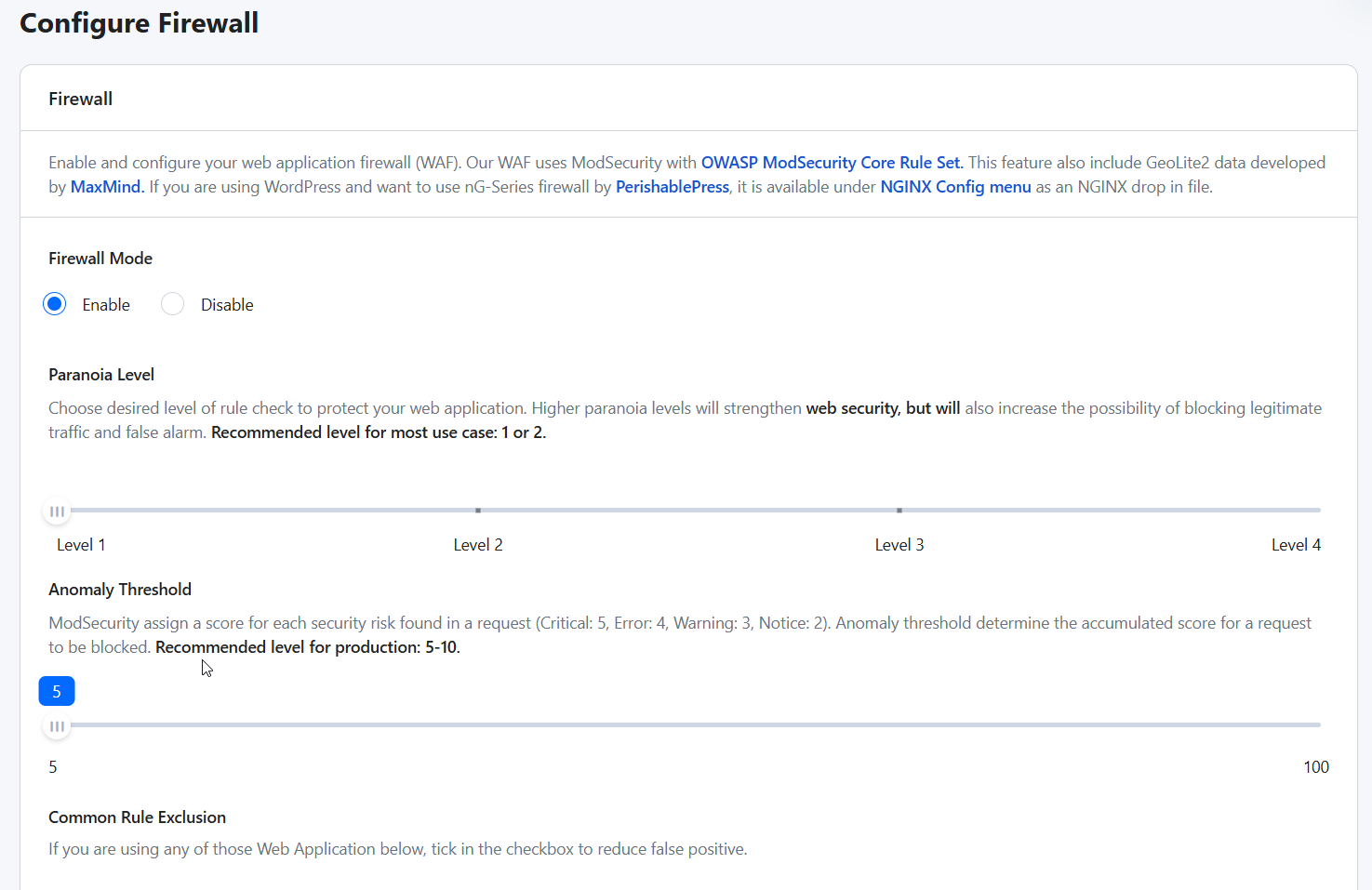
Sucuri offers a comprehensive website security platform focused on incident response, malware removal, and ongoing protection. It advertises itself as a full-service security partner that provides cleanup services with preventative measures like a robust Web Application Firewall (WAF) and performance enhancements via its Content Delivery Network (CDN). A key aspect of its offering is the guaranteed malware removal service provided by its 24/7 security team.RunCloud provides optimized server stacks (like Nginx or OpenLiteSpeed), easy SSL certificate deployment, and user isolation, and includes server-level firewall protection (via tools like ModSecurity and Fail2Ban) and security hardening options by default on server configurations. This setup blocks many common brute-force attacks and malicious requests before they even reach WordPress.Patchstack is a specialized WordPress security solution focusing on proactive vulnerability detection and mitigation, particularly within plugins and themes. It protects WordPress websites by identifying potential exploits early and blocking attacks before they can cause damage. Patchstack users get a 48-hour early warning and virtual patching, which means your website will be protected from vulnerabilities 48 hours before the public is notified. The best part is that Patchstack will protect your site even if the plugin developer hasn’t released a patch.